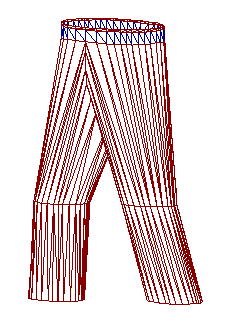|
|
Command Help |
|
Command Name |
Menu |
Quick Key |
Link to Command Table |
|
link-boundary |
Surfaces ribbon | Create | Link | Link Boundary |
lbo |
Description
Creates a wireframe link between two perimeters (closed strings) honouring any boundary/bridge strings.
This command is used to link multiple perimeters when creating bifurcated or split wireframes.
How to use
-
In the Current Objects toolbar, select or create a new current wireframe object.
-
Run the command.
-
Following the prompts in the Status Bar, select a first point on the perimeter (the one which has associated boundary/bridge strings).
-
Select a second corresponding perimeter.
-
Repeat step 3 and 4 for all 'bounded perimeter' to perimeter pairs.
-
Click Cancel.
-
Link the remaining perimeters or strings using the related link-boundary-to-line, end-link-boundary or any other relevant string linking commands.
Example
In the example below, the bottom perimeter will be linked to the top perimeters, using the link-boundary command, honoring the red boundary strings:
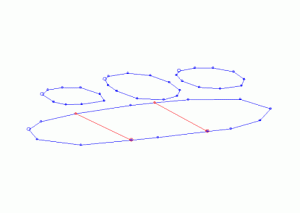
Each portion of the lower perimeter is linked to the corresponding perimeter in the top i.e. the perimeters are selected in pairs:
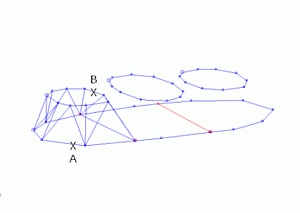
The remaining two bifurcations are linked in the same way:
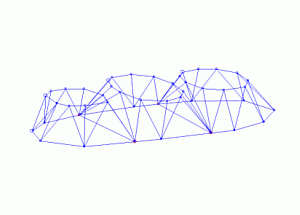
|
|
|
|
|
Using this command in conjunction with the 3D Solid linking method. If you have strings on adjacent sections that are to be linked together, and those strings cross each other when viewed in the direction of wireframing, then temporary vertices are inserted into the string and these temporary vertices are used when the wireframe is created. Since pairs of strings are wireframed at a time it is possible for these temporary vertices to be created for one pair of strings and not the other. In this situation a wireframe may be built which contains inconsistencies. Therefore the 3D-Solid method is not suitable for use with the older linking commands if adjacent sections contain strings that cross each other in the direction of wireframing. |
|
|
|
|
|
Related Topics |
|
|