|
|
Resolving points from one string onto another |
Resolve Points
To access this dialog:
-
Run the command 'resolve-string-points' or use the 'resp' quick keys.
-
Activate the Edit ribbon and select Condition | Resolve
-
Surfaces ribbon | Condition | Resolve
Resolve points from one string onto another string, within limits, in the Design winow.
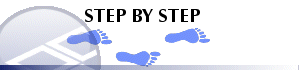
Using this dialog
-
Activate the Resolve Points command.
-
Enter a Tolerance distance, which should be a positive value. If there is no current string, you will be prompted to select the string on which to resolve points.
-
All points of this string are processed, and the nearest point on any other string, within the tolerance distance, is used to reset the coordinates of the original processed point. If no other points are found within the tolerance distance, then the original point is left unchanged.
Field Details:
The following fields are available
Tolerance Distance: enter a positive value to determine the distance range that will be analyzed to resolve string points.
|
|
Related Topics |
|
|
resolve-string-points command |


