|
|
Viewing, modifying and compositing drillhole samples. |
|
|
This topic relates to deprecated functionality. Design window functions are now superseded by those found in 3D windows. |
Drillhole Editor
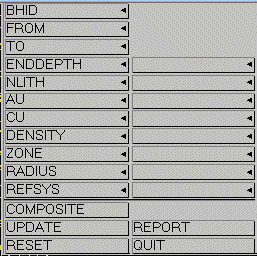
Fig 1. The Drillhole Editor panel.
This panel allows you to interactively display and edit drillhole sample values (filters may be used to control the data access if desired), and can be used for the following purposes:
-
To view sample values
Press and hold down the left mouse button. The nearest sample will be highlighted and its values displayed in the editor panel. As you drag the pointer, other samples for the current hole are displayed. Release the button and another hole can be selected. -
To display all information for the current sample
Select the Report option. If Report is selected during the Composite operation (q.v.), information for the most recently selected sample in the interval is displayed. -
To edit values for a sample
Select it with the cursor, values for the sample will be displayed in the editor panel. Modify values by first clicking in the desired field, then use the keyboard to edit or re-enter the required value. Up to 8 attributes may be displayed at any given time, to access a different field, click the desired field name button, and enter the name of a new field. The field must exist in the file. To store any changes, use the Update button. To discard changes, select another sample, or use either of the Reset or Quit buttons. -
To create composite values across multiple samples
First choose the Composite option on the panel. Then select the desired sample interval for a hole by either dragging the pointer or clicking on the first and last samples. The edit panel will be updated with the current composited values for the interval as it is changed. The current interval length will also be displayed.
All attribute fields are composited (weighted by length and optionally by a weighting field (e.g. DENSITY) . For alphanumeric fields, the 'dominant' field (again by length*weight) is given. Once the interval is selected, you may further modify the indicated composite values by hand if desired (in the same manner as for the edit option above). Once satisfied with the displayed data, use the Update button to modify all values for the indicated interval.
To discard changes, select another sample, or use the Reset button.
|
|
You must use the Update button before any changes are made to the data in memory. No changes are made to any of your original data files by this option (see the write-drillholes command Help topic for information about saving data). Also, the field FILENAME is created automatically by the system, all new or modified records will have the filename set to ' ' (blank spaces). This is particularly useful when using filters. |


