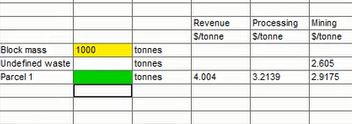Check Values
To access this screen:
-
Follow the logic of the Economic Model Generator with the Check Values button of Optimization screen's Economic Model group.
The Economic Model Generator evaluates all blocks in the input Parcel Model parcel by parcel, applying the selected ore test and calculating revenues and costs. This results in two economic models: Full and Reduced.
Economic Parameters
The Check Values function uses economic parameters defined in the Economic Settings screens prior to opening the spreadsheet document.
Changes in Economic Settings do not affect opened or saved reports. If you wish to see revenue calculations for a different set of economic parameters; make changes in the Economic Settings screens and use the Check Values command again.
Report at a glance
The Check Valuesreport has white cells, green cells, yellow cells, and push buttons. The program populates the white cells automatically and are read-only. The columns to the right of the automatically generated text are editable, and can be used for making notes. The green and yellow cells are used for entering the parcel and block parameters, and amending the yellow cells is optional.
The buttons deliver signals to perform calculations. Note that some calculations are performed automatically when you type a number into a cell and press ENTER or de-select the cell.
You enter the parcel and block parameters in the green cells at the top left corner of the spreadsheet. The revenue and cost calculations for the parcel are displayed below after you click Calculate.
In a column to the right you can type parcel tonnages and, optionally, block tonnage or volume. The revenues and costs for all parcels and the block are displayed automatically in columns further to the right. Still further to the right, you can click Check to call the procedure employed by the Economic Model program and compare the results.
Parcel and block parameters
-
Parcel rock type. Select the rock type from the list of all rock types.
-
Parcel element grades. Type the grades in the green cells next to element labels. The grades of elements other than products are relevant only if they are used in recovery or processing costs formulas. If they are not, you can leave the corresponding cells empty.
-
The bench, 1, 2, 3, and so on. counting from the top, at which the block is located. This entry is relevant only if you defined mining cost adjustments by bench; else, you can leave this cell blank.
Note: You can only adjust BENCH, Mining Cost Adjustment Factor (MCAF) and Production Cost Adjustment Factor (PCAF) settings for parcels 1 and 2. All subsequent parcels use the same settings as parcel 2.
-
The block processing cost adjustment factor (PCAF).
-
The block mining cost adjustment factor (MCAF).
Check Values Notes
-
The bench, PCAF, and MCAF parameters must be the same for the entire block which may consist of many parcels. Therefore, the program will allow you to change these parameters only before creating more than a single parcel.
-
For all calculations, the percentage grades are replaced by tonnes of element per tonne of ore grades. In other words, the entered percentage grade values are multiplied by 0.01. These modified grades are shown in the Result column whenever grades (such as cutoff grades) are mentioned.
-
The additional parameters allow you to specify the tonnage of each created parcel and, optionally, the tonnage of the entire block (the block tonnage is replaced by block volume if, on the Economic Settings screen, you had chosen the Mining cost by volume option). The difference between the block tonnage and the sum of parcel tonnages is treated as "undefined waste", which is displayed one row below the row showing the block parameters.
To check economic model parameter values:
-
Enter the parcel parameters in the top left corner of the spreadsheet. In the example below, the Sulphide rock type, grades, reserve category (RESCAT), Bench and adjustment factors are defined:
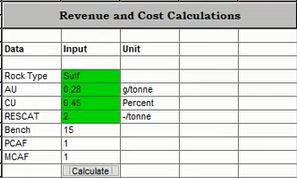
-
Click Calculate to display the Revenue and costs per tonne, for example:
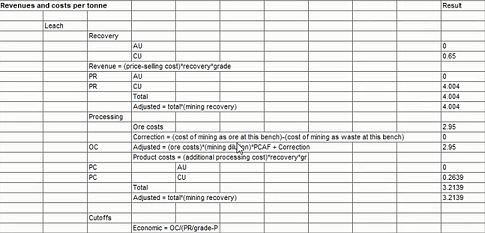
This adds a "Parcel 1" row to the block at the top right of the screen, for example:
-
Repeat steps 1) and 2) to create more parcels (up to 100), noting that BENCH, MCAF and PCAF are only adjustable later for parcels 1 and 2.
If you change these parameters after creating one parcel, the parcel data will be recalculated but a new parcel will not be created.
-
Enter the parcel tonnages next to "Parcel 1", "Parcel 2" (and so on) labels. If you wish, enter the block tonnage. If the combined percentages are less than 100, the remaining percentage will be attributed to the Undefined waste category. In the example below, 3 parcels are calculated and attributed percentages totalling 100 percent of a block of 1000t (= no material is regarded as undefined waste):
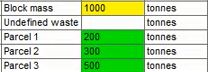
The parcel and block revenues and costs will be recalculated after each entry. You can change any of these entries at any time.
-
Click Check to call the Economic Model procedure for calculating block parameters.
Related topics and activities