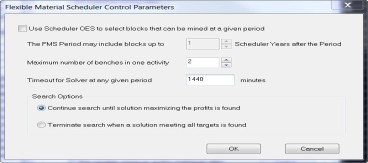|
|
MAO-MFO Optimization Settings dialog Using Optimization Settings dialog for FMS |
FMS: Schedule Pushbacks and optimize material allocation
The user selects FMS input files and FMS specific settings on “Optimization” page of the MAO/MFO/FMS dialogs after selecting the “FMS” option.
1. Select File options
1.1. Default: NPVS Pushbacks starting at default topography.
1.2. Other pit sequences and/or topographies. After selecting this option click Define to open a dialog where you can select the input files. The dialogs are different for Single mine and Multimine projects. For the latter, you select the files for each mine; you can also exclude any particular mine from scheduling.
1.3. Another MMS generated pit sequence (Multimine only). After selecting this option click Define to open a dialog where you can select NPVS generated multimine input files other than the default topography and/or the pushback file.
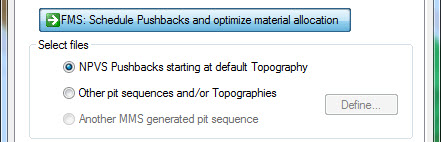
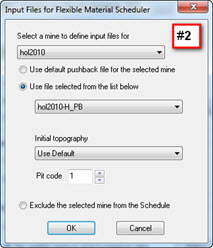
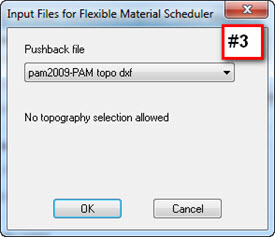
2. Schedule until…
2.1. “As long as solutions are found”: FMS will continue the solution process until it fails to find a feasible solution (meaning schedule that satisfies all the targets).
2.2. “Select period”: FMS will continue until the indicated period unless it fails to find a solution at an earlier period.
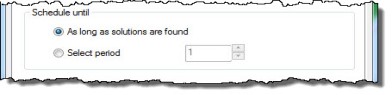
3. Mining rate control. Unless you set minimum mining rate, FMS may come up with a zero solution (do nothing) at periods when the revenue is negative; for example, when there is no ore to mine before mining some waste.
3.1. “Set minimum mining rate” for all periods.
3.2. “Set variable minimum and/or maximum rates”: this option allows for changing the rates over time and for setting the maximum as well as minimum rates. After selecting this option click Define to open a dialog where you can set the rates.
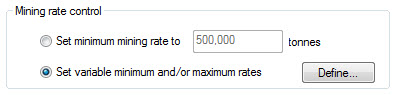
4. Adjust control parameters button. Click this button to set two parameters:
4.1. Use Scheduler OES for FMS scheduling guidance. The parameter is number of periods in Scheduler OES. For example, if you set the parameter to 2, FMS at period n will consider only blocks flagged by the Scheduler to be mined prior to period n+2 including that period. In other words, at period 5 blocks flagged to be mined at period 8 and later will not be considered.
4.2. “Maximum number of benches in an activity”. Activities or “Mining Blocks” are the object of the Solver solution search. They are defined in the same way as Scheduler Activities. If you use Scheduler OES for guidance, it is best to use the same parameter as defined in the Scheduler settings.