INTEXT Process
To access this process:
-
Data ribbon >> Data Tools >> Tables >> Import Text.
- Enter "INTEXT" into the Command Line and press <ENTER>.
-
Display the Find Command screen, locate INTEXT and click Run.
See this process in the Command Table.
Process Overview
Import a text file with a known data definition to create a Datamine binary file (either .dm or .dmx, depending on your current default file format.
A data definition can either be determined from the header of the imported file, or from an existing Datamine binary file. If a separate file (INDD) is used, INTEXT attempts to calculate the type and (in the case of alphanumerics) size of the columns of the output file.
Several parameters are available to control the conversion process.
INTEXT is used by the Text Importer tool, where many of the settings listed below appear as curated screen controls.
Datamine data is generated in the current default Datamine File Formats.
Note: Data records may not start with the character "!". This is because the ! symbol acts as the end-of-data character. However, macro files, where the command starts with !, may be read if a blank is inserted prior to the ! symbol.
SETTINGS and INDD Inputs
INTEXT import is governed by the presence of one of the following files (or neither of them):
*INDD
The INDD file is, in effect, a prototype file containing a header (other data is ignored). Just like a prototype block model file, INDD contains field definitions of the data being imported. "INDD" stands for "input data definition". This input data definition is used instead of a SETTINGS file (see below).
Note: If both INDD and SETTINGS are specified, INDD is ignored.
Important notes about INDD:
-
INDD must contain the full field definition: name, type, length, implicit flag and default value, using the syntax
<name>;<definition>=<default>. -
The default value is optional.
-
The name is optional for all standard definition fields, but must be included for additional rows.
-
Additional rows must be implicit fields.
For example, if importing block model data, the following definition matches the tabular data held in a text file:
If a text file header exists in the incoming file,
*SETTINGS
SETTINGS is mandatory if FIXWIDTH=1.
A SETTINGS file determines how the incoming data attribute names are mapped to output names. In this case, you may want the cell size attributes (Xinc, Yinc, Zinc) to be capitalized in the DM file, and to ensure the expected system fields for a block model are present, convert X to XC, Y to YC and Z to ZC. In this case, the SETTINGS file looks like this:
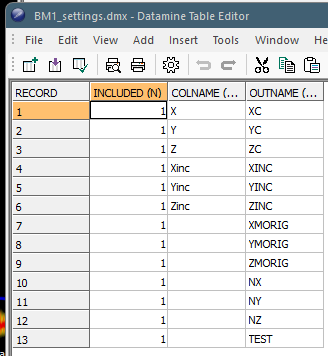
Note: If both INDD (see above) and SETTINGS are specified, INDD is ignored.
The SETTINGS file can contain any or all of the following attributes:
-
COLDWIDTH – The alphanumeric column width to be created in the output Datamine file. This is either 0 (a variable column width) or 1 (a fixed column width).
COLDWIDTH must be a positive integer, other than the final column that can be set to a negative value, meaning the COLWIDTH is set to the width of the all characters available.
Note: This field is mandatory if FIXWIDTH=1, otherwise the field is ignored.
-
INCLUDED – 1 if the incoming field is included in the importation, or 0 if it is ignored.
Note: If this column doesn't exist in the file, all columns are included in the import.
-
OUTNAME – The output Datamine field name of an imported field (as shown in COLNAME for the same record).
-
COLNAME – The name of the field in the imported text file that will be changed to OUTNAME during conversion.
Other important things to remember about SETTINGS:
-
The row order must follow the order of the text file columns.
-
SETTINGS can have more rows than the number of text file columns (additional rows) but the value for these rows must be 0 (zero).
Note: Where a field isn't specified, no data conversion occurs and the incoming data assumes default settings (default column width, included, input name = output name).
No Files Specified
If neither INDD nor SETTINGS are defined, data is imported as-is. This is useful if your incoming data file is already formatted as you want it and you want a precise copy in Datamine format.
Summary of Inputs
In essence, you can import data in one of four ways:
-
Define your field mapping and definitions in a SETTINGS file.
-
Use an existing file to derive a data definition (INDD). If imported data includes header information, this is used to name the output file fields and set column widths.
-
As above, but don't import header information. This means you can define field names and widths during import.
-
Import the data as-is, without defining INDD or SETTINGS
| Import Features | SETTINGS |
INDD With text header |
INDD Without text header |
Text Only |
|---|---|---|---|---|
| Set the field definition (DD) | YES | YES | YES | NO |
| Set field default values | YES | YES | YES | NO |
| Rename fields | YES | NO | YES | NO |
| Create additional implicit fields | YES | YES | YES | NO |
| Set fixed column widths | YES | NO | NO | NO |
| Exclude columns | YES | YES | NO | NO |
| YES | NO | NO | NO |
Input Files
|
Name |
Description |
I/O Status |
Required |
Type |
|
INDD |
File containing Data Definition. Ignored if SETTINGS is specified. |
Input |
No |
Table |
| SETTINGS |
File providing settings for each imported data column, with up to four optional fields. See "SETTINGS and INDD inputs", above. If both INDD and SETTINGS are specified, INDD is ignored. |
Input | No | Table |
Note: If neither INDD nor SETTINGS are defined, data is imported as-is. This is useful if your incoming data file is already formatted as you want it and you want a precise copy in Datamine format.
Output Files
|
Name |
I/O Status |
Required |
Type |
Description |
|
OUT |
Output |
Yes |
Table |
File to be created. |
Parameters
|
Name |
Description |
Required |
Default |
Range |
Values |
|
COLUMN |
Define the column separator in the input text file.
|
No |
1 |
1,5 |
1,2,3,4,5 |
| DELIMIT |
Treat consecutive delimiters as one.
|
No | 0 | 0,1 | 0,1 |
| FIXWIDTH |
Import data as fixed width columns. If FIXWIDTH=1 then SETTINGS must exist and contain a list of column widths for all importable fields (COLWIDTH attribute). If FIXWIDTH = 0, the column width is variable, and set according to the data in the imported file. |
||||
| STARTROW | Row number in input text file of the first record to import. | No | 1 | Undefined | Undefined |
| ENDROW |
Row number in input text file of the last record to import. Default=+, i.e. read all rows. 0 or negative will also be treated as read all rows. |
No | "+" | Undefined | Undefined |
| HEADER |
Row number in input text file that contains the field names. If no header is set, then the input data defintion (INDD) is required (see also ALLCOL). 0 or negative is treated as no header. |
No | 1 | Undefined | Undefined |
| UPCASE |
Force all field names to be upper case. Note that if the data definition or input file contains multiple variations of a field name case, and UPCASE = 1, the import will stop.
|
No | 0 | Undefined | Undefined |
| DECIMAL |
Specify whether numbers use decimal points or commas.
|
No | 0 | 0,1 | 0,1 |
| QUOTESTR |
Single character used to quote strings in the imported data. The value can either be an integer code or a single character. Integer codes: 0 – no quotes 1 – double quotes (") 2 – single quote (') Any column separator (according to COLUMN) found inside a quoted string is considered a normal text character. Note: Multiline strings are not supported. |
||||
| COMMENT |
Single character used to identify comment lines in the incoming file. Any line starting with this character is ignored. The value can either be an integer code or single character. Integer codes: 0 – no comment 1 – # character |
||||
| INCRMNT | Only read every 1 of INCRMNT records / rows, starting from STARTROW. | No | 1 | Undefined | Undefined |
| ABSENT | Character string or number that defines absent data. | No | "-" | Undefined | Undefined |
| TRACEDAT | A value that represents a trace numeric value. If this value is detected, it is assigned the system "TR" flag in the numeric field of the output file. | ||||
| CEILING | Character string or number that defines ceiling data. | No | "+" | Undefined | Undefined |
| ALLCOL |
Only used if INDD is specified. Import all columns even if these do not exist in Data Definition.
|
No | 0 | 0,1 | 0,1 |
| NSCAN |
Number of records to read to auto detect field types and lengths. Not used if IN is defined and HEADER is 0 or negative. If 0, let the process determine the appropriate number of rows to scan according to the file size. |
No | 0 | Undefined | Undefined |
| WORLDXYZ |
This parameter is only used when importing block model. It is mainly designed for rotated block model when the incoming coordinates are not local grid coordinates as expected, but world (or mine local) coordinates. In this case use the value 1. =1 : if you know that the XC,YC,ZC come as world coordinates. =0 : if you know that the XC,YC,ZC come as grid local coordinates. =-1 : let the process choose (local grid coordinates for rotated block models, world coordinates otherwise) (default). |
No | -1 | -1,1 | -1,0,1 |
Example
In the following example, the CSV file for conversion does not contain a header file and the first row is blank, hence a separate data definition is required (INDD) and the data rows start at line 2 (STARTROW):
Related topics and activities


