|
|
Add DTMs Generating 3D phase DTMs for reserves assessment |
Add DTMs
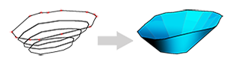
To access this task:
-
Activate the Reserves ribbon and select Phases| Add DTMs.
Studio OP uses "Phase DTMs" within the process of constructing the mining reserve solids. A phase DTM is an open wireframe surface that represents an individual phase within a pit. This could represent a pushback or the state of the pit at a particular time period, for example.
This panel is used to define the geometry of the phases originally defined as part of the Define Phases setup task, on the Setup ribbon.
Where phases have been defined (using either the manual approach or model-based calculation) they will appear in this table and can be associated with either existing string or DTM data.
String data may be in the form of contours that have been generated from a strategic model, or they may represent a more detailed pit design that has been created in Studio OP (e.g. using Auto Design) or elsewhere. If string data is supplied you can use this task to generate the DTM that will represent the phase 'shell'.
You will subsequently turn this shell into a phase solid, suitable for blocking and reserve assessment, using tasks later in the managed Reserves workflow.
You cannot add new phases here - to add a new phase to your project, you will need to use the Define Phases task.
Phase DTMs are used with the pit surface topography to generate Phase Solids.
Naming and renaming Phase DTMs
Each phase will, by default be automatically named using the convention
P#Pit number#_PH#Phase Number#,
e.g. "P1_PH2" would be the 2nd phase in pit 1. You can override
this behavior by disabling the Auto
check box next to each defined phase.
Creating Phase DTMs
For each phase definition, a DTM must be created, or must already exist in order to continue.
You can Create a phase DTM for any, some or all items in the table where a string file has been specified (you can use multi-selection with the <SHIFT> and/or <CTRL> keys. An attempt will be made to create a DTM for all qualifying row entries (i.e. a string file has been specified). Other rows (those showing "<to be created>" in the String column).
The Create button will only
be enabled if at least one row has been selected where a string file
has been defined.
Create All will attempt to create (or recreate) a phase DTM for all
defined phases, providing an input phase string data object can be
found.
Visualizing String/DTM files for Phase DTM creation
For each defined string or DTM file, the corresponding check box determines whether that data is displayed in the 3D window or not. You can enable or disable any combination of string and/or DTM files, which may be useful when you need to focus on a particular elevation range.
Field Details:
Pit: select the pit to which your phase DTMs will belong.
Phase Table: the main table at the bottom of the panel shows any previously-defined phases, showing:
-
Phase: the automatically assigned index number for each defined phase.
-
Name: either automatically named or (if Auto is disabled) an editable field to allow custom naming of your phase.
-
String: the string file (selected using the browse button) that defines the outlines for the phase. Select or disable the check box to show/hide the string data in the 3D window.
For each phase, you can specify a string file (as generated during the Define Benches task) which will be used to Create a phase DTM, or you can load a previously-created DTM file (see below). Selecting the browse button lets you choose any string file from disk, or from a particular scenario, using the Phase String Chooser dialog.
When a string file has been specified, click Create to create the DTM, or leave it to the end and click Create All. -
DTM: either the DTM file that has been created (using a standard naming convention) or a previously-defined wireframe surface, loaded using the browse button, which lets you choose any DTM from disk, or from a particular scenario, using the Phase DTM Chooser dialog.
Select or disable the check box to show/hide the wireframe data in the 3D window.
Create/Create All: Use Create after selecting one or more phases and, if a string file exists, automatically create a DTM file using a standard naming convention, then add it to the table. Create All will attempt to create or recreate DTM data for all entries in the table, providing base string data has been defined (otherwise, the table row will be ignored).
|
|
Related Topics |
|
|
The
Reserves WorkflowDefine
Phases
Manage Pits Define Planning Model Manage Topography Create Phase Solids |
Copyright © Datamine Corporate Limited
JMN 20045_00_EN


