|
|
Edit the attributes that are copied to mining blocks |
Mining Block Attributes
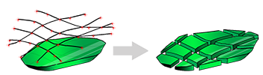
To access this task:
-
Activate the Reserves ribbon and select MiningBlocks | Attributes
Studio OP uses mine planning block models to evaluate the mining block reserves and assign the blocks with attributes such as tonnes and grades. This enables the blocks to be scheduled. Mining block shapes are evaluated against the planning model to generate a reserves file.
Attributes from both the blocks and the model are placed in the reserves file. The reserves file attributes can then also be edited.
For information on adding attributes to the input model, see Planning Model Attributes
This panel is concerned with adding attributes to mining blocks. Block reserve attributes can be edited in the following ways:
- Editing attributes in the mine planning model, e.g. a rock type, rock characteristic or processing characteristic
- Editing attributes of the mining blocks (outlines and/or wireframe solids) e.g. a blast type such as trim or drop cut.
- Editing attribute values in the reserves file that is used for scheduling e.g. determining drill metres from blast type, block area and height.
- Defining and editing attributes using a managed Attributes task. This help topic is relevant to this option.
Fields in the block model can be carried across to the mining blocks when they are evaluated. It is sometimes useful to be able to edit and set attributes in the mining blocks, for example to set blast types.
The Mining Block Attributes managed task intends to assign attributes such as design types, hardness flags, mining methods, general IDs and other important evaluation properties to mining reserve data, creating a planning model from a geological model.
You can apply attributes to mining blocks prior to or after reserves calculations. The Mining Block Attributes task makes it very simple to apply attributes at various stages of the reserves managed process.
Applying Mining Block Attributes Interactively
Mining blocks have an important geospatial context, and the attributes you apply may be in response to that context. For example, you may wish to assign a particular process flow flag (e.g. using a PFLOW attribute) for a given set of boundary/trim blocks nearest the face.
See Interactive
Attributes for more information and an example...
|
|
Use the Bench Clipping toolbar to filter the view before you define a control string and apply attributes - attributes will be applied to all blocks along the line of view, so hide or remove the data you wish to remain unchanged beforehand. |
Managed Attributes Task - Overview
The Attributes managed task breaks the task of attribute assignment down into four areas:
- Attribute Definition: define the attributes to be added to the mining blocks file to create a planning model. More...
- Value Definition: for each attribute, define the attribute values that will be set in the mining blocks file. More...
- Define Constants: you may wish to use re-usable elements in filter expressions. This panel is used to define these "constants". More...
- Assign AttributesInteractively: select mining blocks and set their attributes by interactive selection of data in the Task window. More...
Copyright © Datamine Corporate Limited
JMN 20045_00_EN


