|
|
Connect To Fusion Database Dialog An explanation of fields and properties |
To access this dialog, select one of the following:
-
Activate the Data ribbon and select Load | DHLogger
-
Activate the Data ribbon and select Load |MineMapper
-
Activate the Data ribbon and select Load |SampleStation
This dialog is used to define connection settings for accessing the Fusion database.
Field Details:
Login ID: enter the user identifier.
Password: enter the password.
Environment: Select [LOCAL], [CENTRAL] or [FUSIONREMOTE] from the drop-down list.
|
|
|
An Introduction to Fusion Connex
Once you have logged in to the required databases, then the required table, data columns and additional criteria can be defined before the data is loaded. The image below shows a connection to the DHLogger database, with details and a preview of the standard collar data table:
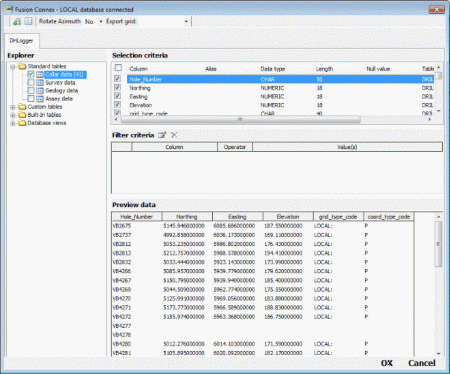
In order to load a subset of the selected table, data can be filtered using the Filters dialog shown below.
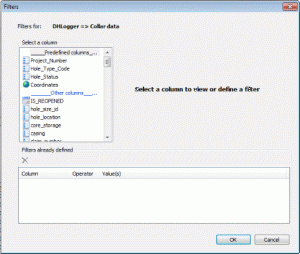
|
|
Additional information on how to use Fusion Connex is provided in the Fusion help system. |

