Plot Sheet Templates
What are Plot Sheet Templates?
Note: Create a plot or log sheet using a template by activating the Manage ribbon (the Plots window must be displayed) and Sheet >> From Template.
Plot templates, also known as "sheet templates" or "plot sheet templates" are an efficient way of introducing standard content to your plot or log views. They can minimize the work required in generating a presentation that is consistent with corporate or departmental standards.
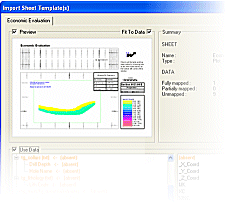
The Import Sheet Template(s) screen
Sheet templates are stored in a proprietary format (.dmtpl) accessible by other Studio applications.
The amount of information stored in a template is up to you; a simple template may set the page size and orientation whereas a more detailed template can define a series of projections and other data views such as tables and legends, header and footer formats for title bars and mapping loaded data objects to particular template overlays.
Tip: The Sheets Templates screen is resizeable.
When inserting a new plot or log sheet using a template, you can select one or more .dmtpl files.
The Insert Plot Sheet using a Template screen displays a tab for each selected template. If using multiple templates, subsequent data mapping will consider all selected templates (see "Managing Multiple Templates", below).
Key principles:
-
Sheet templates can be used to both store layout and formatting information as well as 'hooks' for data objects in memory (see "Data Mapping", below).
-
Visualization settings such as projection view direction or section position can be stored in a template.
-
If a plot template includes data mapping information, you can only map items to loaded data objects.
A preview of the sheet to be imported is shown. The preview automatically updates according to selections made. You can turn the preview off by unchecking Preview .
By default, the preview sheet adjusts its view to fit the data that is being used. You can turn this feature off by unchecking Fit To Data.
A summary window shows the current status of the sheet. It displays the name and type of the sheet it is going to create, and information about the data that is being used by the sheet.
Sheet Templates and 3D Display Templates
Sheet templates should not be confused with 3D Display Templates:
-
Sheet templates are used to store plot- and log-specific sheet layout/data mapping instructions, and are used to automate some of the task of creating a new presentation item. If specified, Sheet templates will contain all information stored by a Display template.
-
Display templates are more general in nature, and are used to control the display of object overlays in the Plots window. These templates are global, in that once applied to an overlay of an object, all renditions of that object (in any window or projection) will be updated automatically.
Create a Plot Sheet Template
You create a template using an existing plot sheet. All aspects of the sheet can be stored in a template, including page format, projections (2D and 3D), loaded data objects and plot items.
If you plan to map data objects to a template in the future (say, you are producing a field mapping report and want to map face data to specific plot projections), you'll need to load representative data first. Other loaded data can then be mapped to the template when you create a plot sheet using a template (see below).
Plot sheet templates are created using the Manage ribbon's Export >> Template function.
See Create Plot Template.
Insert a Plot Sheet using a Template
Once a template has been saved, you can create a new plot sheet using the template's directions for page size, loaded data objects, projection settings and plot items.
You insert a new plot sheet using a template using the Manage ribbon's Sheets >> New Sheet >> From Template function.
See Insert Plot Sheet using a Template.
Map Plot Template Objects
You can reference both objects and object fields in a template. This allows you to map loaded data to references in the template and ensure data is represented in a consistent and approved way.

