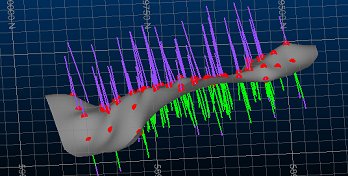|
|
Command Help surface-from-samples |
|
Command Name |
Menu |
Quick Key |
Link to Command Table |
|
surface-from-samples |
Geology ribbon | Surfaces | Contact Surface |
Create Contact Surfaces
Create a contact surface by specifying whether categorical values lie above or below the surface.
This command displays the Create Contact Surfaces task.
|
|
You can automate this command. |
How to Use
-
Run the command
-
Select a loaded drillholes object containing data to model
-
Select the data Column containing attribute values denoting surface data
-
Define the value or values that represent the material above the surface you want to create
-
Define the value or values that represent the material below the surface you want to create
-
Define the value or values representing surface data you intend to ignore (e.g. a lateral intrusion)
-
Choose if end-of-hole and collar points should represent contact surface locations, or if you wish to force the surface to pass above the collar an/or below the EOH.
-
If required, select and choose to omit or reverse samples for inclusion in surface calculations.
-
Choose how you want to form a boundary for your surface, either using a predefined Auto method or choose/create a Custom boundary string.
-
If you wish to introduce new point data to control surface generation, specify the loaded strings object that contains the Additional Points.
-
If you wish to use fault wireframe data to create independent surfaces per fault block, select the loaded wireframe object containing the fault information.
-
Define your output object name and either click Compute New to generate a new object, or Recompute to update an existing one of the same name if it exists.
|
|
Related Topics |
|
|
Create Contact Surfaces |