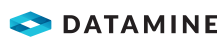Assign Keyboard Shortcut
Use the Assign Keyboard Shortcuts dialog to apply a keyboard shortcut (also referred to as an 'accelerator) to a command.
Activity Steps
-
In the Customize dialog, select Keyboard.
-
Select a command Category, or pick All Commands.
-
Using the Commands list, pick a command.
If a shortcut key already exists for the selected command, it will appear under Current Keys. You can assign another key if you wish, or unassign the current key first by selecting and clicking Remove. -
Click into the Press New Shortcut Key field.
-
Press a key that will be the shortcut for the selected command.
The pressed key will appear in the active field.You can use combinations of keys and modifiers such as <CTRL>, <SHIFT> and/or <ALT> when selecting a shortcut.
-
Click Assign to assign the shortcut key to the command.
-
Close the dialog.
Your new keyboard shortcut will now be active.
Related Information and Activities