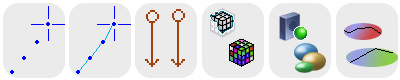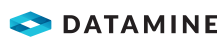|
|
Managing and using the current object |
Current Objects
When data is loaded into memory, an object is created. Your application supports several types of 3D objects e.g. points, strings, drillholes, wireframes, planes and block models. Each loaded 3D data file has a separate object of one of these types. When there are several 3D objects of one type, e.g. strings, only one of them can be the current object of that type. The current object is the one that will be changed if data of that type is created or edited in memory. For example, if there are several string objects in memory and a new string is digitized, it is important to know which of the objects it will be incorporated into or whether it will be a new, separate object.
It is important to remember that an 'object' is effectively a data container, and can contain one, or multiple instances of certain types of objects. For example, three separate string entities can be contained within a single object, or represented as 3 separate objects containing a string each. Objects will only ever contain data of a type that is relevant to that type of object e.g. point data cannot be added to a strings object.
Managing and Using Current Objects
There are two ways of identifying the current object:
-
In the Current Objects tool bar, the current object, for the selected Object Type, is displayed in the Current Object field. The object is also shown in bold.
-
In the Loaded Data control bar, the name of the current object of each type is displayed in bold.
-
In the Sheets control bar, all overlays associated with the current data object will be shown in Bold - multiple items are shown in bold if more than one overlay exists that is associated with the current data object.
When more than one object of a type is loaded, the current object can be changed by right-clicking an object in the Sheets control bar and selecting Make Current Object or by selecting the desired Object Type and object from the Current Object field in the Current Objects tool bar.
Once an object has been defined as 'current' it is the focus of all subsequent operations that relate to its data type; for example, when adding a new wireframe triangle, the data will be added to the current object. Similarly, when digitizing, newly-defined string data will be added to the current string object.
-
Every data type (wireframe, string, drillhole, block model, points, planes), if it exists in memory, will have a current object associated with it.
-
If current objects are unloaded from memory (and this action is confirmed), the next object in the list (of the same data type) will automatically be assigned as the current object.
-
Overlays of current objects can be rendered invisible. If you try to add data to a 'hidden' current object, data will be added in the form of a new independent data object, which will also be set to the new current data.
-
If an object is hidden, it cannot be set as the current object.
-
If no current object is set, one will automatically be created if subsequent operations require one. Digitizing a string in a new project, for example, will automatically create a "New Strings" object and default overlay (sheet). Similarly, creating a DTM will create a new wireframe object if none is currently set.
-
You can create a new current object at any time using the Current Object toolbar or using the relevant Create Object button
The Current Object Toolbar and Current Objects
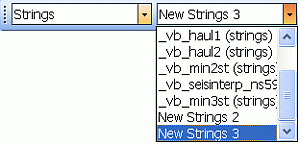
The Current Object toolbar has two drop-down lists (shown above) which are used to manage the current object. The first Object Type drop-down is used to define the object type i.e. points, strings, etc.; the second Current Object drop-down is used to select an object of the type selected in the first drop-down - this selected object is then the current object.
In addition to these controls, there are buttons for creating a new object, saving to the current object and deleting the current object:
![]()
The Loaded Data Control Bar and Current Objects
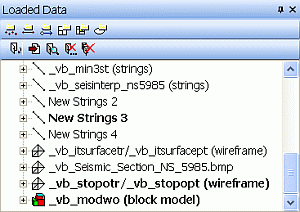
Current objects are displayed in bold text in the Loaded Data control bar. In the above image, multiple strings exist in memory (either as loaded or new objects), while only one wireframe and one block model object have been loaded. The current objects, only one of each type, are highlighted in bold.
The Sheets and Project Data Control Bar and Current Objects
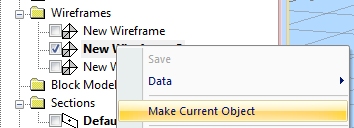
Right-click any visual overlay to set the associated data object as 'current'. Where multiple representations of the visual object (overlays) exist, all associated overlays will be displayed in bold.
To set a non-visual data object as current, use the Loaded Data control bar.
|
|
Related Topics |
|
|
Object
Management
Sheets Control Bar Overview |