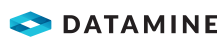|
Process Help SLIMOD - split block model cells along cell boundaries defined by new model prototype |
|
Process Name |
Menu Path |
Link to Command Table |
|
SLIMOD |
Model ribbon | Manipulate | Adjust Prototype |
Introduction
This process splits block model cells at cell boundaries and recalculates the IJK value.
|
|
This process will only work correctly with rotated model data If *PROTO has the same origin and rotations as *IN, but can have different rotated origins (X0, Y0, Z0) and different local origins ([XYZ]MORIG) |
How to use
Using this process a block model can be transferred to a new block model prototype, with a different origin, different cell size and different number of cells. The user must ensure that the new prototype definition includes all cells in the existing model.
Files, Fields and Parameters
Input Files
|
Name |
Description |
I/O Status |
Required |
Type |
|
PROTO |
Input prototype model describing the model parameters. Normally set up by PROTOM. Must contain the numeric fields XC, YC, ZC, IJK (explicit) and XMORIG, YMORIG, ZMORIG, NX, NY, NZ (implicit) and XINC, YINC, ZINC as explicit fields. |
Input |
Yes |
Block Model Prototype |
|
IN |
Input model file. |
Input |
Yes |
Block Model |
Output Files
|
Name |
I/O Status |
Required |
Type |
Description |
|
OUT |
Output |
Yes |
Block Model |
Output model file. This will be sorted on IJK. |
Notes
The output model needs to be sorted on IJK.
More information on geological model file limitations...
Example
An example macro and the output model are shown here:
!START EXAMPLE To demonstrate process SLIMOD
!REM -----------------------------------------------------------------
!REM Set up a prototype model PMOD1 with cell size 10x10x10.
!REM 10 cells in X and Y, and 1 in Z.
!REM -----------------------------------------------------------------
!PROTOM &OUT(PMOD1)
|
N |
# No MINED field |
|
Y |
# Yes - subcells |
|
0 |
# X origin |
|
0 |
# Y |
|
0 |
# Z |
|
10 |
# X cell size |
|
10 |
# Y |
|
10 |
# Z |
|
10 |
# X number of cells |
|
10 |
# Y |
|
1 |
# Z |
!REM -----------------------------------------------------------------
!REM Create a simple data file with just 2 samples
!REM -----------------------------------------------------------------
!INPFIL &OUT(DATA)
Sample data file
X N Y 0
Y N Y 0
Z N Y 0
AU N Y 0
]
OK
20,20, 5, 1
80,80, 5,10
!REM -----------------------------------------------------------------
!REM Interpolate grade AU to create MODEL1
!REM -----------------------------------------------------------------
| !GRADE | &PROTO(pmod1),&MODEL(model1),&IN(data),*X(X),*Y(Y), *Z(Z),*VALUE(AU),@SDIST1=150.0,@SDIST2=150.0,@SDIST3=150.0, @SANGLE1=0.0,@SAXIS1=3.0,@SANGLE2=0.0,@SAXIS2=1.0, @SANGLE3=0.0,@SAXIS3=3.0,@MINNUM=1.0,@MAXNUM=20.0, @IMETHOD=2.0,@POWER=1.0,@NSTRUCT=1.0,@NUGGET=0.0, @ST1VAR=1.0,@ST1RANG1=100.0,@ST1RANG2=100.0,@ST1RANG3=100.0, @ST2VAR=1.0,@ST2RANG1=100.0,@ST2RANG2=100.0,@ST2RANG3=100.0, @MINOCT=0.0,@MINPEROC=1.0,@MAXPEROC=4.0,@PARENT=0.0, @XPOINTS=3.0,@YPOINTS=3.0,@ZPOINTS=3.0,@XSUBCELL=1.0, @YSUBCELL=1.0,@ZSUBCELL=1.0 |
!REM -----------------------------------------------------------------
!REM Set up a prototype model PMOD2 with cell size 14x18x10.
!REM 8 cells in X, 6 cells in Y, and 1 in Z.
!REM -----------------------------------------------------------------
!PROTOM &OUT(PMOD2)
|
N |
# No MINED field |
|
Y |
# Yes - subcells |
|
0 |
# X origin |
|
0 |
# Y |
|
0 |
# Z |
|
14 |
# X cell size |
|
18 |
# Y |
|
10 |
# Z |
|
8 |
# X number of cells |
|
6 |
# Y |
|
1 |
# Z |
!REM -----------------------------------------------------------------
!REM Use SLIMOD to put MODEL1 onto new prototype
!REM -----------------------------------------------------------------
!SLIMOD &PROTO(PMOD2),&IN(MODEL1),&OUT(T1)
!REM -----------------------------------------------------------------
!REM Sort on IJK to create MODEL2
!REM -----------------------------------------------------------------
!MGSORT &IN(T1),&OUT(MODEL2),*KEY1(IJK)
!REM -----------------------------------------------------------------
!REM Use PROMOD to recombine subcells into cells
!REM -----------------------------------------------------------------
!PROMOD &IN(MODEL2),&OUT(MODEL3),@DENSITY=1.0,@OVERLAP=2.0, @OPTIMISE=2.0,@TOL=0.001
!END
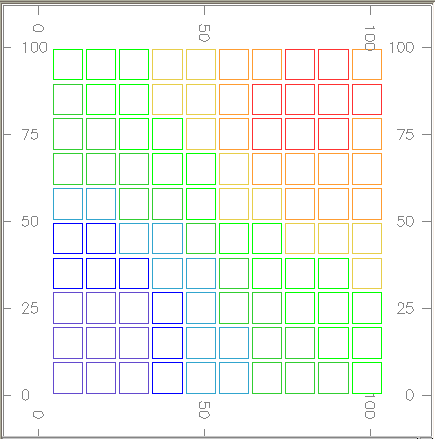
Figure 1: MODEL 1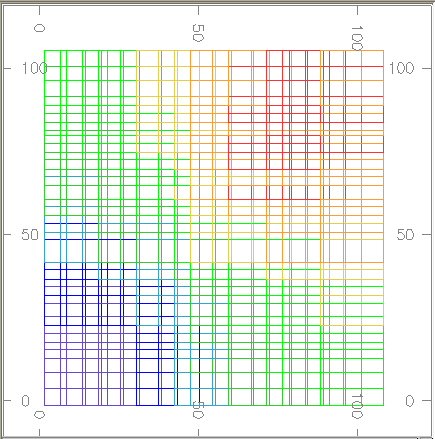
Figure 2: MODEL 2
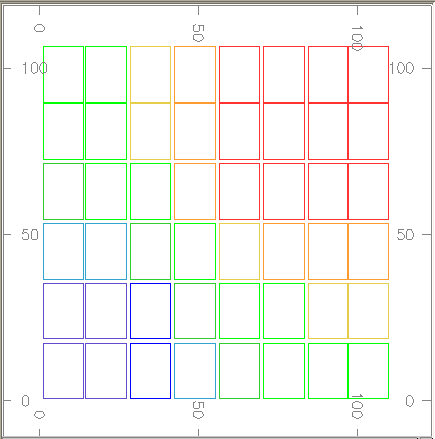
Figure 3 : MODEL 3
Error and Warning Messages
Message | Description | Solution |
|
|
|