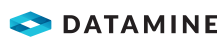|
|
Project Data - Survey Database Using the Survey Database section of the Project Data bar |
Project Data Control Bar - Survey Database
To access this sub-folder:
- The Survey Database folder is a sub-folder of your Project Data control bar. It can be expanded to reveal further categories of data.
Studio Survey relies on a database structure to understand the data that is stored within it.
You can set up a new database, or link to an existing one using the Database Settings dialog.
Each new database will include a default hierarchical structure that denotes:
- For open pit survey data storage: the pit, area, ROM folders and corresponding data. For open pit scenarios, the database is used to store both the inputs to survey reporting (data is added using the Add to Database task) and the outputs from each reporting function.
- For underground survey data storage: the decline, area, level, stope folders and corresponding data. For underground scenarios, the folder structure represents file storage only.
The folder structure is used to specify the type of data that is being input or output, and the date to which the survey data relates.
The folder immediately below the Survey
Database item will describe the current path to the configured
database, e.g.: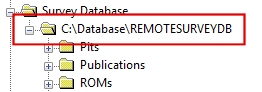
If no database has been configured
for the current project, this folder will read [No
Database Specified].
Data is arranged within the Survey Database folder using a hierarchical structure, which is replicated in the folder structure that is used for storage. This structure is described in more detail here.
For example, each pit in the database is represented by a corresponding folder in the local database's "Pits" sub-folder. Within each pit folder, an "Areas" sub-folder contains other folders representing major areas of pit operations (or, in fact, any survey data that needs to be distinguished from other data at a secondary level). Within each area folder, a set of folders exists that represents each of the fundamental data types associated with survey reporting, e.g. "Pit Excavation Boundaries".
Within each data type folder, folders are created by the reporting functions and are named using a standard date format.
|
|
"Common" Data Data can be added to multiple levels of the data 'tree' which lets data generic to multiple pits or areas to be listed. This "common" data can be accessed by multiple reporting contexts, such as all pit areas for a given date. or example, you can add ROM stockpile string boundary data common to all ROMs by selecting the [Global] option on the Add to Database panel. |
This section of the Project Data control bar grants you access to the files held within your Survey Database, allowing you to load, review, edit and format objects.
You can modify the folder structure of your database (whilst maintaining the expected overall structure), using the Database Settings screen. This lets you add, edit and remove pits, areas, surveyors and ROMs as well as defining the template that will be used for each end-of-month report.
|
|
You should not edit the contents of the survey database folder on disk as this could cause existing data connections to be lost. |
Each file in the database is supported by a context menu.
File-Level Context Menu Options
Right-click a file to choose from one of the following options:
|
|
Not all commands in this section may be available. For instance, the Re-import option is only available if the data was originally imported using Data Source Drivers. |
Open: open the selected file in the Datamine Table Editor , for viewing and/or editing the file's contents.
Load: load the selected
file(s) into memory.
Another useful feature of this command is that it can be used in conjunction
with the <Ctrl> key held down to initiate a pre-filter of loaded
data.
|
|
Selected file(s) can also be loaded using drag-and-drop into any of the data windows. |
Preview: view the selected file in the File Previewer utility. Use this utility to preview 2D or 3D data before or after it is loaded into memory.
Display: display the selected Plots file in the Graphics window; this command launches DISPLA.
Re-Import: if the selected file was imported using the data source drivers, re-import it using the already associated driver and import settings. Use this option when the source file has been edited and the changes need to be shown in the resulting import *.dm file.
Export...: export the file to one of a variety of non-Datamine file formats; the Export Data dialog is displayed.
Remove From Project: remove the selected file(s) from the project.
This is not the same process as unloading data, which merely removes data from memory. Removing a file from the project, then saving the project file, will 'break' the association between the project file and the removed file. |
Cut: cut the selected file(s) to the clipboard and remove it from the project.
Copy: copy the selected file(s) to the clipboard.
Delete: delete the selected file from disk.
This action will REMOVE THE FILE FROM DISK, not just remove it from the project, so care should be taken when using this command as it cannot be undone. A confirmation dialog will be displayed before this action is performed. |
The shortcut key combination <Ctrl> + <Delete> can be used to delete the selected project files from disk. |
Rename...: rename the selected file, on disk and in the control bar.
Open Containing Folder: opens a Windows explorer view, showing the selected file location on disk.
Share to Summit: share a file to Datamine's Summit data management system (for more information, contact your local Datamine representative).
Properties: display general, table and file attributes in the Properties control bar.
|
| Related Topics |
|
Copyright © Datamine Corporate Limited
JMN 20045_00_EN