|
|
Format Display - Grids - Advanced Options |
Grids - Advanced Options
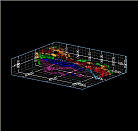
To access this dialog:
-
Select the Design window, activate the View ribbon and select Format | Overlays
-
In theSheetscontrol bar,DesignorPlots Overlayfolder, right-click a grid overlay and selectGrid Properties; select theAdvanced Optionstab.
This tab, part of the Interactive Grid Setup suite of functions, is used to define more precise controls over how your Design or Plots window plot sheet grid is formatted - for 3D grids in the 3D window, see 3D Grids in the 3D window.
Using the grid details tab (which will be named according to the name of your grid object), you can define the coordinate system used to label your grid, whether the grid will extend to the boundaries of the screen, or a given distance, or only the extents of a particular object, and whether any prefix or suffix labels are added.
Field Details:
The Advanced Options tab contains the following fields for setting up your grid display:
Use Local Coordinates: grids can be defined using world or local coordinate systems; a world coordinate system is one that has a definitive origin that does not relate to any particular object in memory - in this situation, all grid values will be relative to a common origin. If this check box is selected, a local coordinate system will be used instead - whereby you can determine another point to be used as an origin - this will be in relation to the world coordinate origin. In practice, you will define two XYZ positions - the first is the position in space where you wish for your world origin to be located (e.g. 0, 0, 0) and the second set of digits dictates the distance and direction from this point that will become the local origin. This is not the same as setting a new world origin.
The “World” and “Local” settings are just used to specify the coordinates of a known point in world coordinates and local coordinates. For example, a collar might be at (1000,2000,250) in world coordinates and at (0,0,0) in local coordinates, which would result in the grid origin being at the collar position. Or if the local coordinates for the collar were (0,0,250) then the grid origin would be 250 units below the collar position.
For more information on local and world coordinate systems, see Coordinate Systems Concept
Once World and Local origin points (the the 'common point' defining the positional relationship between world and local origins) are defined, you can configure details about how the local coordinate system is calculated, using the following properties:
-
Scale 1:N: set the coordinate system scale. For example, if the map was at a scale of 1:1000, this would mean that 1 unit on the grid would represent 1000 units in the world. Note that the interval, local point and constraints settings are all in local coordinates so if you change the scale you may want to change these settings also.
-
Azimuth and Dip: set the alignment of the local coordinate system grid, in relation to the world system orientation.
Contraints: constrain the extents of the grid periphery using this section. You can elect to display a grid without barriers (with any annotation being shown around the edge of the screen), to known local or world coordinate system extremes (in any or all axis directions) or you can 'snap' the grid to fit neatly around any visual object in memory.
Constraints can only be set where the Grid type allows customization of a particular field. For example, if you are using a [Horizontal (XY)] type, you will be able to set the minimum and maximum extents of the grid in the X and Y directions only. As another example, if you are defining a grid that aligns with the section plane, you will not be able to edit the constraints manually as this grid type will automatically extend to the limits of the defined section. a [Custom] grid allows you to access all constraint controls.
-
Minimum XYZ: set the minimum values in the relevant axis/axes. Grid intervals will not be shown before the specified location(s).
-
Maximum XYZ: set the maximum values in the relevant axis/axes. Grid intervals will not be shown after the specified location(s).
-
Fit to hull of: if defining a [Custom] grid, you can select or disable this check box, and select an object in memory from the drop-down list below. If you are defining a [3D Hull] grid, this check box is automatically enabled (and locked) and you can select the hull to snap to using the same drop-down list.
If you are defining a [Custom] grid, you can select an object to snap to, then edit the Minimum or Maximum fields to manually override the hull extent values, or alternatively, disable any Minimum or Maximum check box to project the grid to infinity in a given direction.
Labels: define your own text suffix and/or prefix for your grid labels using the text boxes provided. You can enter any string value independently for each axis.

| |
Related Topics |
|
|
3D Grids Dialog |


