Calculate Blast Volume
To access this screen:
- Report ribbon >> Open Pit >> Blast.
-
Using the command line, enter "calculate-blast-volume"
-
Use the quick key combination "cbv".
-
Display the Find Command screen, locate calculate-blast-volume and click Run.
See calculate-blast-volume ("cbv") (command help)
Calculate Blast Volume Overview
The Calculate Blast Volume task is used to calculate a blast volume from a set of known blast collar positions (or point data) and an expanded blast outline to a defined relative level. You can further constrain the resulting volume using either a pit surface or string data and/or a bottom surface (which is useful to blast to a known contact surface).
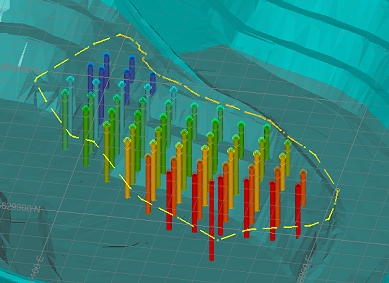
A simple blast layout with a reference pit surface behind
This facility is currently only available for open pit scenarios.
The inputs to this command will be, typically a set of planned blast hole collar positions or a set of points indicating the top surface, plus a blast outline (closed perimeter) which will be expanded by a set amount (commonly half the design burden) or snapped to a crest string. This closed string is used to define the volume boundary, projected to the specified RL unless constrained by an input 3D surface or pit geometry.
To use this command, your Survey Database must contain the following data:
- At least one surveyor name.
- A blast boundary string - the designed string representing the outer limit of the blast, projected vertically downwards.
- A points file representing blast hole collar positions.
- Optional: a designed pit surface (if you wish to use one to constrain the blast volume). This can be a surface within your database or any surface data file on disk.
- Optional: a surveyed pit surface This is used for visual reference only if specified and doesn't affect the blast volume calculation.
- Optional: a lower contact surface (if you wish to use one to constrain the blast volume).
Report Output File Naming Convention
Output files from Studio Survey's reporting processes follow the same file naming convention. This is adopted to make files more easily recognizable outside of Studio Survey, and to make searching for them easier.
The following conventions are used
for reports:
Open pit
scenarios:
Report_<pit>_<area>_<rom>_<date>.xlsx
For example:
Report_Pit_1_Area_1_ROM_1_2020-03-23.xlsx
The following conventions are used for output data:
Open pit scenarios:
<data type>_<pit>_<area>_<rom>_<date>.dm
For example:
NaturalSurface_Pit_1_Area_1_2020-03-24_tr.dm
Calculate Blast Volume - Outputs
The Calculate Blast Volume command, when completed, generates the following artefacts within your Studio Survey database:
- A copy of the blast boundary string (the Blast Outline). This file is called "BlastBoundary.dm".
- The actual boundary of the blast as constrained by the above designed string plus any additional constraining surfaces (e.g. the pit shell and/or a blast bottom surface). This file is called "BlastVolume.dm".
- The 3D solid wireframes representing the blasted volume(s). A wireframe file pair called "BlastVolume_pt.dm" and "BlastVolume_tr.dm" are generated.
- The blast boundary holes representing that border the top surface of the blast. This file is called "BoundaryHoles.dm".
- The blast collar positions making up the remainder of the top surface of the blast. This file is called "DesignCollars.dm".
- A PDF or Enhanced Metafile (.emf) file representing a blast report, based on your current blast plot template.
- A table containing per-bench blast volume results. This file is called "Report.dm"
More about setting up a Studio Survey database...
More about adding data to a Studio
Survey database...
Inputs: Blast Outline
A blast boundary object is created by expanding a Blast Outline (string) object representing surveyed collars of boundary holes. The expansion distance is, typically, half of the design burden (distance from a single row to the face of the excavation, or between rows in the usual case where rows are fired in sequence), but may also be abutted to the crest of the design bench where the blast is sufficiently close to the pit wall. To assist with alignment of the pit wall, shortcuts to some boundary editing tools are included, and the default editing mode makes it easy to force a boundary to mimic the shape of another string using rapid digitize mode.
A blast outline is a mandatory input to the Calculate Blast Volume command.
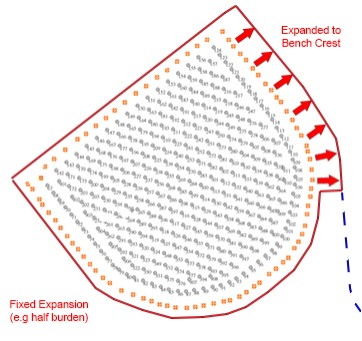
You can also load an existing blast outline string, and load designed
pit strings within the active Survey database for visual reference
when adjusting the blast boundary.
Optional Inputs
Optionally, the following data can be used to constrain a blast volume:
- Pit wall data
Pit data is either specified as a wireframe surface or a pit design strings file, containing crest and toe strings. The volume will be clipped by either the specified surface, or the surface implied by the loaded string data. This can be full or partial clipping; for example, if the pit wall is partly within the projected blast outline, it is clipped, otherwise the projection continues to the defined RL, e.g: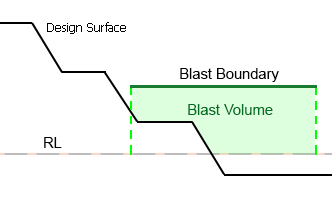
- Bottom surface
Typically representing a contact surface of an orebody or other structure that would inhibit the blast volume. An optional input, this surface will also constrain the resulting blast volume if encountered by the blast boundary projection, e.g: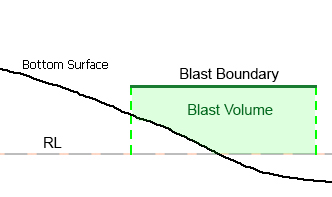
If a combination of constraining data exists within the projected blast outline, all will be used to calculate the resulting blast volume, e.g.:
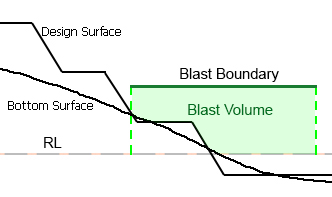
Calculating a Blast Volume
See calculate-blast-volume ("cbv") for an activity that sets up a blast volume calculation.
Previewing and Loading Report Data
EOM reporting panels offer functions to preview both your report input surfaces/strings and your output volumes and reports/tables.

- Preview data: available for all report inputs represented by 3D data.
- Load data: available for all report inputs represented by 3D data, including output data.
If results data is previewed, up to three separate displays will be created:
- A PDF or .emf report: this is generated based on the current Plot Template that is associated with your project. Only displayed if it is possible to generate an output report in this format. Not seeing a PDF or .emf report? Check to see if your report has an associated plot template, using the Database Settings screen.
- Wireframe Volume: this represents the cut & fill solids created by your reporting task. This is shown in Datamine's Table Previewer application. Only displayed if it is possible to construct a 3-dimensional volume from the input data of your report.
- A Report Table: this table, in Datamine format, contains the volume assessment of your cut & fill volumes for the selected report. If it is not possible to construct a 3-dimensional volume, a table (nor any other output) will be displayed.
Related topics and activities

