VR Objects
A simulated 3D environment relies on the level of detail, placement and simulated effects to instill a sense of 'reality' in the viewer's mind. Every 3D environment that has been created by your application will be comprised of various objects; both loaded general data objects, e.g. terrain wireframe surfaces, geological modeling data, and 3D window-specific objects e.g. simulated vehicle.
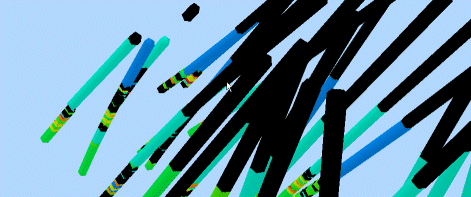
Dynamic drillholes represented in a 3D window.
An object, in the 3D sense, is a discrete packet of loaded data that represents a real-world object.
Note: data, up to the point of loading, is a file. Once loaded, it becomes an object.
There are several object types, and all work in combination to provide a believable and immersive experience, as well as a simulated processes that can allow Mining Engineers and Geologists to visualize and interrogate mining scenarios. A 3D world could be made up, for example, of the following object types:
-
A Digital Terrain Model represent the surface topography.
-
A collection of mobile objects to be used in simulations.
-
Viewpoint objects for flythrus and pit analysis.
-
Stationary objects to represent real-world items such as trees, offices etc.
-
Light objects to provide specific areas of lighting effect.
-
A surrounding environment to represent the sky and environmental effects.
-
Information objects to 'tag' 3D models with additional information that is relevant to a simulation or other process.
-
Sound files to provide a more immersive experience.
-
A GPS connection to link the 3D world to movements in the real world.
-
Billboard objects to display corporate imagery.
-
Traces to provide a 'runway' for virtual models.
The above list provides a representative (but not exhaustive) list of the types of objects available. Placeable objects include the following data types:
-
Points—point data e.g. survey coordinates.
-
Planes—an object type representing structural planes data
-
Strings—this object type is used to represent the following:
-
Drillholes
-
String objects representing geological models, mine layouts and designs, and so on.
-
Paths for attach a Mobile or Simulation object as part of an animation
-
-
Wireframes—wireframe objects representing geological models or mine designs
-
Block Models—block model objects representing geological or mining models
-
Sections—default or custom 3D section planes; a loaded section definition file.
-
VR Objects and Object Types, including:
-
Stationary objects such as buildings, equipment and landscape features.
-
Mobile objects including vehicles, pedestrians and hover viewpoints.
-
Simulation objects like those attached to strings (simulations) and viewpoints attached to strings (fly-thru's).
-
Object lights such as light bulbs, spotlights and headlights on stationary and mobile objects.
-
Object sounds including engine noises on stationary and mobile objects.
-
Object Management
Objects are managed in the 3D window by setting up the following hierarchy:
-
A category of object is created, and settings are applied. This is referred to as the object type.
-
Individual instances of an object type are then created and added to the 3D world.
Object Types and Objects have different configurations, with all object type settings applied to all instances of that object. Objects, however, can have their own settings.
Related topics and activities

