link-to-line ("ll")
See this command in the command table.
To access this command:
-
Surfaces ribbon >>Create >> Link >> Link to Line
-
Using the command line, enter "link-to-line"
-
Use the quick key combination "ll".
-
Display the Find Command screen, locate link-to-line and click Run.
Command Overview
Create a wireframe link between a perimeter (closed string) and a string.
In the example below, this command is used to link the top string with the underlying perimeter; the remaining perimeters are linked using link-strings, while the bottom perimeter is closed using end-link:
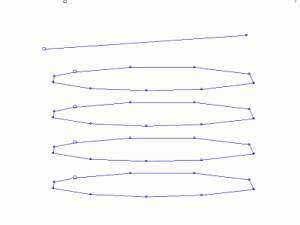
The final wireframe volume:
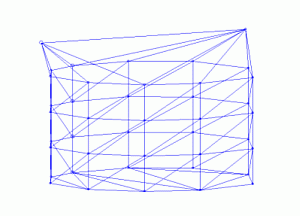
-
To close a shape off at a line to form a wedge requires that both strings are closed. This command will duplicate all points on the line effectively closing it. This point duplication is carried out internally prior to linking.
-
An error is reported if both of the selected strings are either open or closed.
-
If the line is specified with the minimum number of points, then additional points can be generated in the link with the new point separation (dtm-new-point-separation) command to improve the triangle shape.
Command steps:
-
In the Current Objects toolbar, select or create a new current wireframe object.
-
Run the command.
-
Following the prompts in the Status Bar, select a point on the first string.
-
Select a point on the second string.
Related topics and activities

