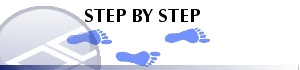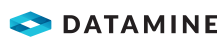|
|
Linking to a Secure Access Database Accessing data held within a secure access database |
Linking to a Secure Access Database
Datamine applications utilize data source drivers that are inherent to all products. These drivers can be used to link from Datamine products to external data sources including other general mining packages, CAD packages, Microsoft Excel® spreadsheets, Access® databases and text files.
One of the most frequently used Data Source drivers is the ODBC driver. The term ODBC stands for Open Database Connectivity and allows the seamless transfer of information from a data source to the software product. In order to connect to an Excel spreadsheet or Access database table, it is necessary to use the ODBC data source drivers.
The following procedure outlines the steps that are necessary to create a system ODBC data source for a secure Microsoft Access database.
Creating a link to a secure Access source
-
Select Start | Control Panel | Administrative Tools | ODBC Data Sources | System DSN.
-
Navigate to the System DSN tab, and select Add to create a new System DSN.
-
Select [Microsoft Access] as the driver you wish to use in order to establish the connection.
-
Enter a suitable name for the new DSN data source.
-
Click Select and browse to the database .mdb file.
-
Select the Advanced option and ensure that the Read Only value is set to ‘1’. Ensure that a suitably authorized login name is chosen.
-
As the database in question is secure, it is necessary to direct the System DSN to the appropriate Microsoft Access security file. To do this, toggle on the Database option.
-
Click System Database, and browse to the appropriate Microsoft Access security file.
-
Click OK and you should see a new listing in the System DSN listing.
-
Select OK to finish