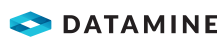|
|
Command Help |
|
Command Name |
Menu |
Quick Key |
Link to Command Table |
|
offset-string |
Solids ribbon | Design | Tools | |
exp |
Description
Creates a new string/perimeter by offsetting the selected string/perimeter, on the expansion side, by a specified distance, in the plane of the current view plane.
How to Use
-
Run the command.
-
Select the required string or perimeter, on the expansion side.
-
In the Offset String dialog, specify the expansion distance, click OK.
-
Repeat step 2 for each additional string.

TheOffset Stringdialog is not displayed for subsequent strings and the expansion distance, defined the first time, is used for subsequent strings. The command must be cancelled and rerun in order to specify a different expansion distance. -
Click Cancel.
|
|
|
|
|
Related Topics |
|
|
offset-outside-string |