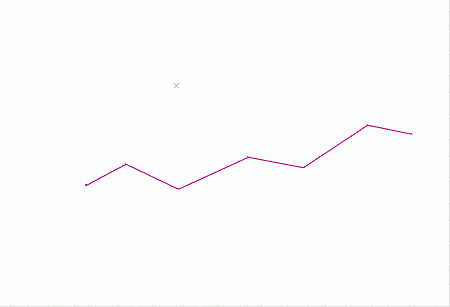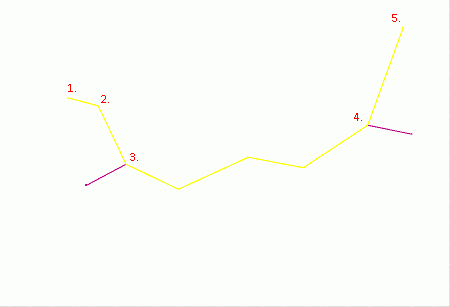|
|
Command Help |
|
Command Name |
Menu |
Quick Key |
Link to Command Table |
|
rapid-digitize-switch |
Solids ribbon | Design | Tools | Rapid Digitize Mode |
rap |
Description
Toggles the capability to incorporate segments of an existing string(s) when digitizing a new string using new-string or extending an existing string using extend-string. All the segments of an existing string, between the two snapped reference points, will be duplicated and used as part of the new string.
How to use
While busy with the task of digitizing a new string(s), with other strings displayed on screen:
-
Running the rapid-digitize-switch command.
-
Snap (right-click) to the first reference point on the existing string.
-
Snap to the second reference point on the same string.
-
Rerun the command to turn the switch OFF.
-
Digitize the remaining new string points, repeating steps 1 to 4 if required.
|
|
Using this string as a reference: The following new string (highlighted
yellow) can be created by digitizing the five points shown
in sequence, snapping to points 3 and 4: |