|
|
Adding a new table display view |
Inserting new table views
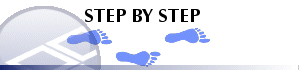
One table view can be displayed for each type of drillhole table. To insert a new table view:
-
Activate theManageribbon and selectTablefrom thePlot Itemdrop-down list from the Plots window.
-
Select the table name from the list of available tables displayed
When applicable select the template in the New table sheet dialog.
Rotate a Plot Item
Plot items that display a green rotation symbol after selection can be rotated.
To rotate a plot item:
-
Select the Manage ribbon and enable Layout Mode.
-
Ensure the Lock toggle on the plot item's ribbon is not active. If it is, deactivate it. If the Lock toggle is active, the height and width (and rotation) cannot be changed.
-
Left click to select a plot item.
The resize and rotate controls display, for example:
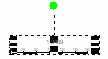
-
Left click and drag the green rotate control.
-
Release the left mouse button to redraw the control at the new orientation.
Tip: Small plot item resize handles can blend into each other. Zoom in to see each resizer more clearly.
|
|
Related Topics |
|
|


