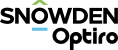Float a Window
Supervisor displays the selected component or graph as a docked window in the Main Canvas by default. You can choose to float these windows instead, opening them in a separate window that can be moved and viewed on a different screen.
Activity Steps
- Right-click the component in the Project Tree.
- Select Component and then one of the following options from the Component menu.
- Show in new window – Show the selected component(s) in a new docked window.
- Float in new window – Show the selected component(s) in a new floating window.
- Float in existing window – Show the selected component(s) in an existing floating window. If no floating windows exist, a new floating window is created.
Note: You can also float an existing docked window by clicking Open [Component] in a floating window on the Side Toolbar, or by right-clicking the tab at the top of the Main Canvas and selecting Float or Float in new window from the menu.