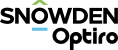Configure Tail Models
Tail Models allow you to visually fit the upper and lower tail models for the gaussian anamorphosis back-transformation function. The Tail Models component is automatically added to the Project Tree when a Conditional Simulation component is created.
Note: The tail models can only be fitted when thresholds have been added to the Probability Plot.
Activity Steps
- Add a Conditional Simulation component. See Conditional Simulation.
Supervisor adds the Tail Models component beneath existing Probability Plot components.
- Add at least two Thresholds to the Probability Plot component. See Add a Threshold.
- Select the Tail Models component in the Project Tree.
- Open the Segment Model tab in the Property Panel.
- Adjust the tails using one of the following methods.
- Add new Minimum and Maximum values.
- Select the Allow adjustment of thresholds option in the Property Panel and click and drag the thresholds on the plot in the Main Canvas (represented by the green lines).