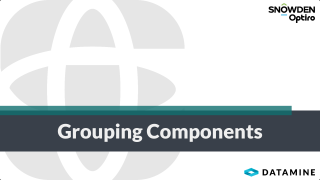Group Components
Components can be grouped to make selecting multiple components easier. The grouped components can then be configured or exported simultaneously, rather than individually. How components are grouped is defined in the Component tab.
Activity Steps
- Display one of the components that you want to be grouped..
- In the Property Panel, select the Component tab.
- Select the grouping method from:
- Self – Only select components at the same level or below.
- Parent – Select components up to the parent of the currently selected component.
- GrandParent – Select components up to the grand parent of the currently selected component.
- Assay – Only select components under the current assay.
- Domain – Only select components under the current domain.
- Data Loader – Select components under the Data Loader Component.
- Data Root – Select components under the Data Root Component, including the Data Loader.
- Project – Select components in the entire project, including the Data Root.
Note: The grouping method defines the ancestor that must be shared between components for them to be grouped. For example, selecting project allows you to group any components in the entire project, whereas selecting Assay only allows components under the same assay to be grouped. See Parent and Child Component Relationships.
- Select how the components are grouped from:
- Name – Group components with the same name only.
- Level – Only Group components at the same level in the Project Tree.
- Parent name – Group components with parents that have the same name as the parent of the selected component only.
- Type – Group components of that have the same type as the selected component only.
- Group id – Components with the same Group Id are grouped in the project tree. Only available when Group Id is set to greater than zero.
- By id only – Components with the same Group Id are grouped in the project tree. Only available when Group Id is set to greater than zero and Group id is checked.
- Group Id – Group Id of this component. Setting to zero means this component is not part of any group. Default: 0.
Note: You can select multiple ways to group you components. Components need to meet all of the selected criteria to be grouped.
- Select all components in a group by selecting one component in the Project Tree and holding the Shift key and left clicking.
All components that meet the grouping criteria are highlighted and can be collectively interacted with.