AssayNet Main Ribbon Menu Introduction
The Job Book in AssayNet LIMS outlines the workflow for data entry and its associated processes, whereas the Main Ribbon Menu serves as the central hub for configuring the assay laboratory’s operations.
This menu covers every aspect of laboratory configuration, from setting up the site name and managing personnel to handling client details, defining analysis requirements, and configuring compliance and quality control settings, ensuring the system is tailored to the laboratory's specific needs.
This topic describes the Main Ribbon Menu, sub-menu options and functionality, and an overview of where various configurations take place. Together with the Process Flow and Job Book Structure, it aims to give users a comprehensive understanding of the AssayNet LIMS system.
While the support team manages initial setup and configuration, users should familiarize themselves with the Main Ribbon Menu structure and functionality for ongoing management.
The Main Ribbon Menu is divided into eleven distinct menus, each containing sub-menus that allow you to configure various aspects of the system. These menus are organized as follows:
Main Ribbon and Sub-menus
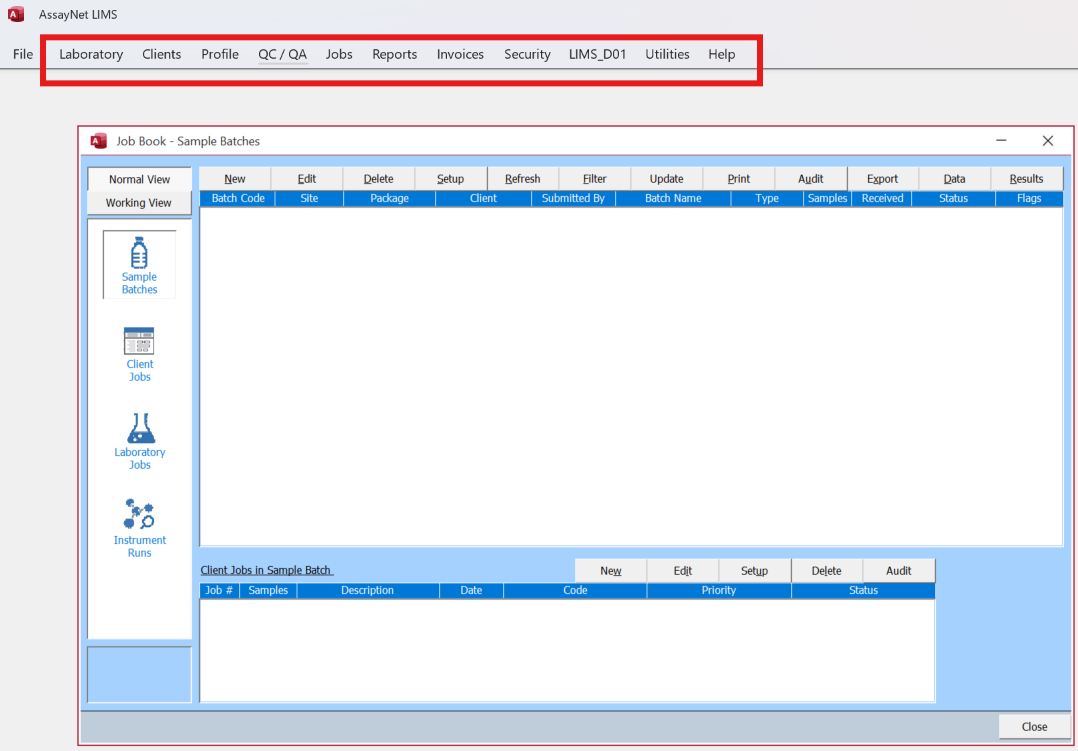
Laboratory—This section provides tools for managing the organizational structure and operational setup, including features for configuring locations, users, and equipment. It streamlines tasks such as scheduling, assigning roles, and setting up instruments, ensuring efficient organization and smooth integration across different system components.

Clients—This section focuses on managing client-related tasks, including handling client information, projects, and sample tags, as well as organizing work orders and configuring reporting methods. It also provides tools for managing barcodes for client sample labels, quotes, and sample locations, helping streamline operations and ensure client requirements are met efficiently.
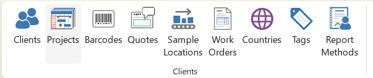
Profile—This is one of the most extensive sections of the menu, where AssayNet LIMS is configured for various aspects of laboratory operations. It includes tools for setting up sample types, preparation methods, analyte schemes, analysis codes, templates, and lab statistics. This ensures that all laboratory workflows and analyses are standardized and tailored to meet operational requirements.

QC/QA—This section defines the Quality Control and Quality Assurance (QC/QA) framework within AssayNet LIMS. It includes tools for managing preparation controls, analytical checks, instrument calibration, and general validation processes. These features ensure accuracy, reliability, and compliance with regulatory standards in laboratory operations.

Jobs—This menu provides access to the main screen of AssayNet LIMS, the Job Book, which serves as the central hub. It also includes the Submittal menu to review all client submissions and the Sample Login module for logging samples using client tags. Additionally, you can view all saved filters, access lab statistics, and manage sample storage and tracking.
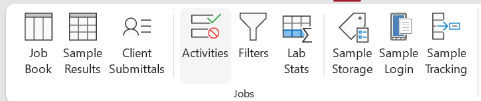
Reports—This section allows you to manage reports in AssayNet LIMS, including creating client-specific templates for presenting final results in a formal PDF format. The reports can be customized to meet client needs and can include options for supervisor validation and comments.
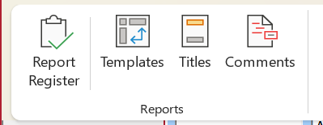
Invoices—This section manages all aspects of invoicing within the AssayNet LIMS, including creating and tracking invoices, setting up rates and price lists, configuring invoice templates, and managing tax rates and currencies. It provides the tools needed to streamline and customize billing processes to meet client and organizational requirements.

Security—This section focuses on managing user access and security settings in the system. It includes tools for adding new users, assigning security groups, changing passwords, and configuring database security options to ensure system integrity and controlled access.

Database Name and Custom Menus—The database name displayed in the Ribbon Menu indicates the specific client database the user is connected to. This ensures clarity about the working environment. Additionally, the Custom Menu provides access to client-specific options, allowing customization tailored to individual client needs.
Utilities—This section allows you to manage preferences, such as global and user-specific settings, configure printer options, and adjust local language settings. It also enables quick switching between different users or databases.


