Process Flow and Job Book Structure
In AssayNet LIMS, sample processing follows a structured sequence of operations, ensuring efficient tracking from sample reception to final results. The system is built around a generalized process flow, which outlines each stage for transforming received samples into reportable results. This structured approach ensures consistency, traceability, and compliance throughout laboratory operations.
The Job Book serves as the central hub for managing laboratory activities, allowing users to oversee sample processing, pre-analysis workflows, and instrumental analysis. This topic provides an overview of the operational flow in AssayNet LIMS and explains how to navigate the Job Book to efficiently manage laboratory tasks.
Process Flow Diagram
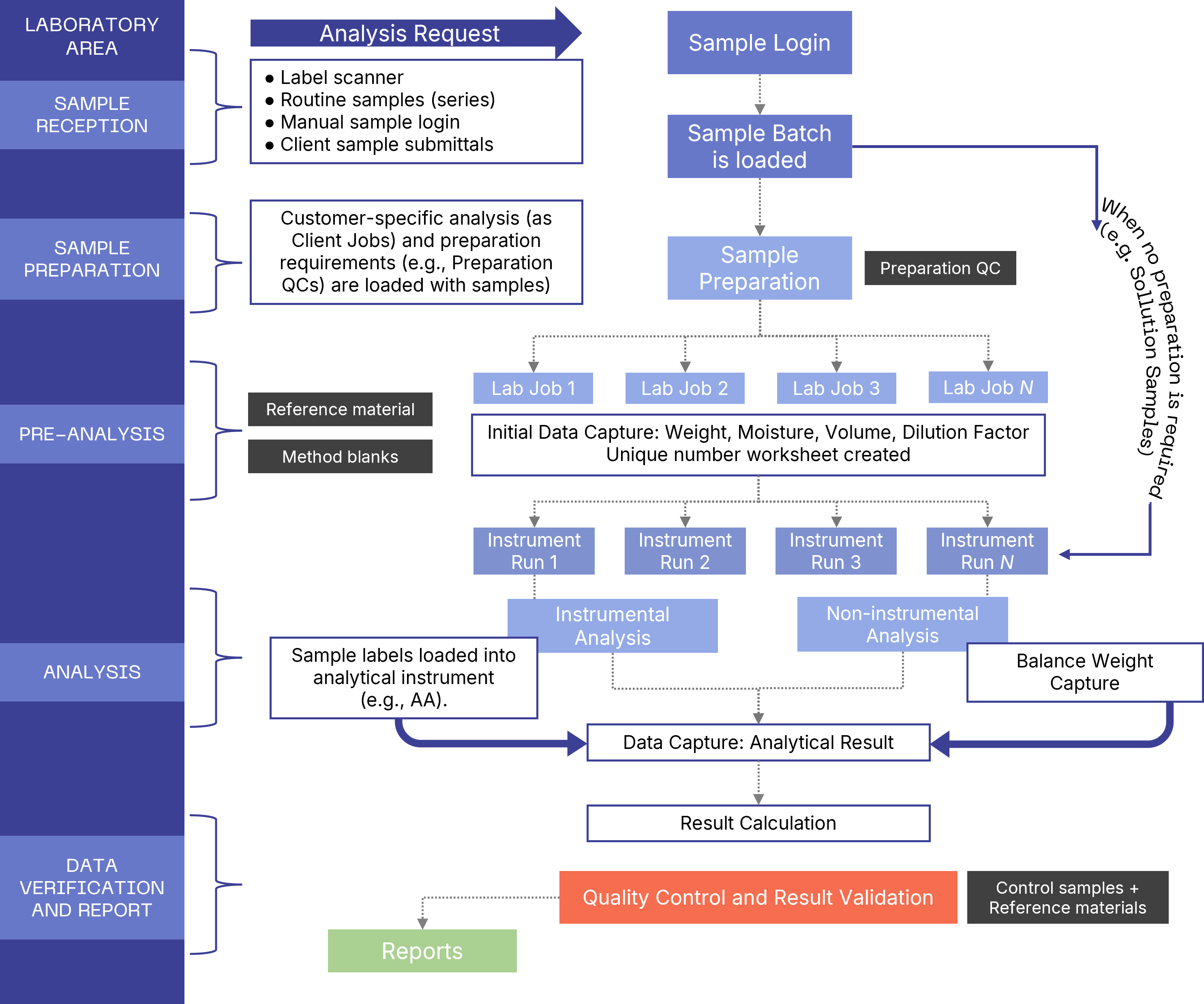
Job Book
The Job Book screen—displayed immediately upon login—serves as AssayNet LIMS work register. It’s organized into four pages, each aligned with a specific stage of the sample workflow. Every page features its own configuration, processing lab data according to the unique requirements of each client as samples move from initial entry through to final validation.
You can use the job book as the starting point for all sample processing activities. The Job Book screen contains four pages:
- The Sample Batches page is the initial step of the process flow. This is where client samples are logged in and tests assigned. For more information, see Sample Batches.
- The Client Jobs page shows work requests (client jobs) for logged in samples. A sample batch can contain several client jobs, each corresponding to a specific analysis request from the client who submitted the samples. This page generally requires the least interaction by the user, because the submitted samples usually contain all the analysis codes required for sample processing and reporting. For more information, see Client Jobs.
-
The Laboratory Jobs page manages laboratory jobs (bench work), where pre-analysis processes like digestions and fusions take place. Any procedure performed on samples before instrumental analysis constitutes a laboratory job. For example, users enter sample weights when required for analysis. For more information, see Laboratory Jobs.
-
The Instrument Runs page manages instrumental analysis runs, which are created from one or more laboratory jobs to form an instrument run. Each instrument run includes all samples from the associated laboratory jobs, along with instrument control samples such as calibration blanks and standards. For more information, see Instrument Runs.
Job Book Screen
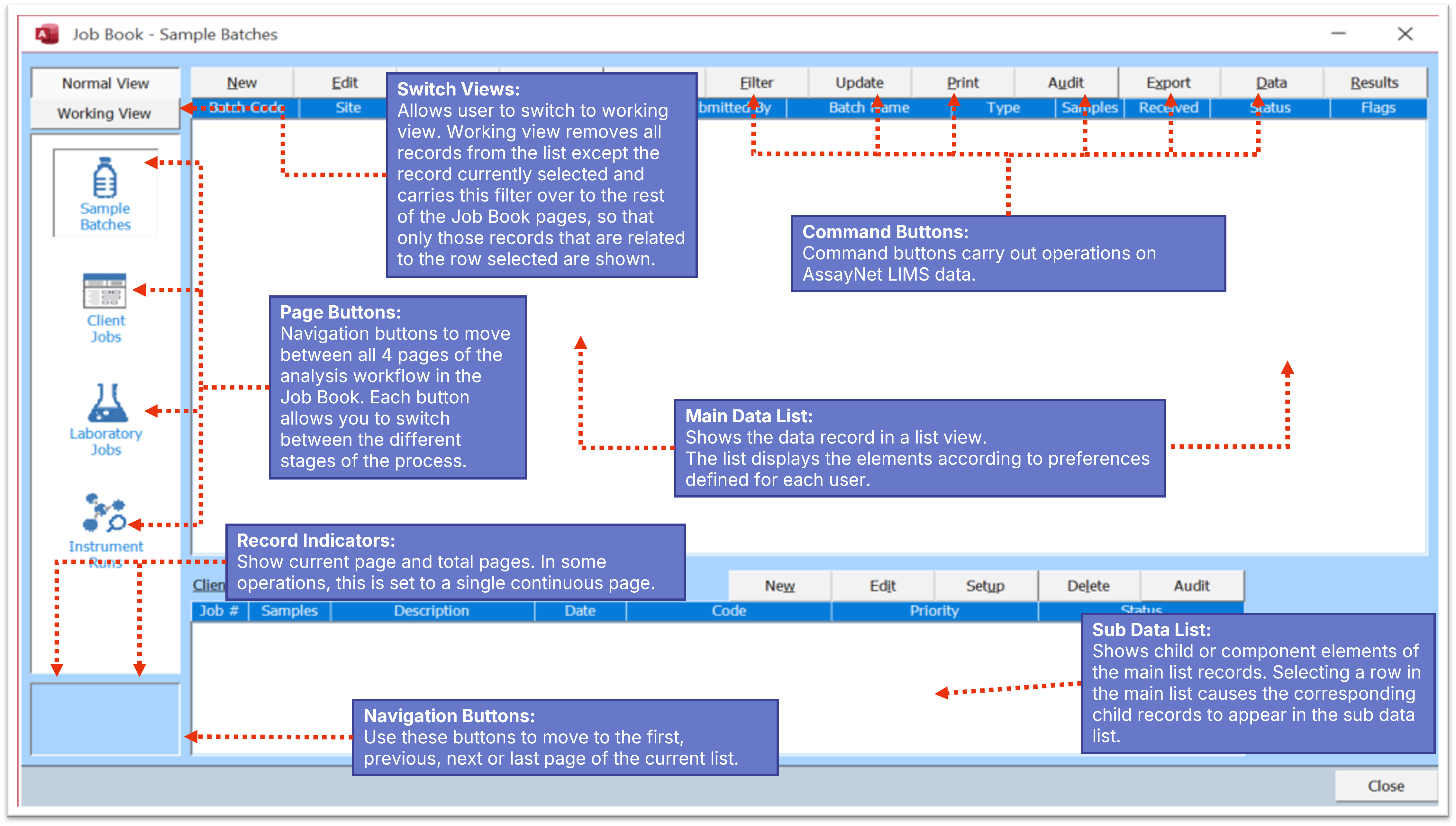
Note: If you accidentally exit the Job Book screen, re-open it by clicking Jobs in the main ribbon tab and then click Job Book.
Main Data List—Each job book page contains a main list that displays data records corresponding to the record for that page.
Sub Data List—Shows child or component elements of the main list records. Selecting a row in the main list causes the corresponding child records to displays in the sub data list. The client job(s) records assigned to the samples batches displays in the Sub Data list.
Page Buttons—Used to navigate between job book pages.
Command Buttons—Carry out operations on the records in the job book pages. All pages have the following common command buttons:
- New—Adds a new record.
- Edit—Edits or updates an existing record in the list.
- Delete—Deletes the selected record.
- Setup—Configures the selected record.
- Refresh—Refreshes the list to show the latest data record entered.
- Filter—Allows you to filter the list using customizable filters. Filters allow you to view and work with a subset of the data, according to specific criteria.
- Reset—Enables after a filter has been entered. Toggles with the Filter command. Used to reset the filtered page of the job book.
- Update—Updates the status of a record. If a newly created record does not appear on the Log Book page, click Refresh to display the newly created records.
- Audit—Shows additional information on current records and deleted records. You can restore deleted records from the Audit screen.
- Data—Enter analytical data, for example:
- In the Sample Batches page, you can enter the received weight for the samples.
- In the Laboratory Job page, you can enter the preparation weight and volume of the sample (if any) prior to instrumental analysis.
- In the Instrument Runs page, you can enter the result obtained from instrumental analysis.
- Results—Shows the final result in the Sample Batches and Instrument Runs pages. Allow you to also view all QC results and whether the QCs passed or failed.
Note: The functionality of Command buttons is also available in the shortcut (right-click) menus.
View Toggle Button—When working with one particular record, Working View applies a filter to the main data list that hides non-related records on the current page and on all subsequent pages.
Navigation Buttons—The main data list on each job book page only displays a limited number of records. This number can be changed by selecting Profile Preferences from the main menu. Navigation buttons allow you to move to the next page of the list, the previous page, the first page or the last page. To select a specific page, double-click and enter the page number on the new field displayed. You can also use the left and right arrow keys on the keyboard to move between list pages, while the up and down arrow keys move up and down the current list.
Record Indicators—These show the current page of the list and the total number of pages.
Deleting Records
AssayNet LIMS operates in a pyramid-like structure, where the first and last stages are interconnected. To delete a record from one page in LIMS, all associated records must first be deleted in reverse order, from the most recent stage back to the initial stage. This structure helps prevent accidental deletions.
- A sample batch record cannot be deleted if there are client jobs attached to it.
- A client job cannot be deleted if it has laboratory jobs attached.
- A laboratory job cannot be deleted if it has an instrument run attached.
Additionally, if instrument run results have been approved, they must first be 'unapproved' before you can delete the instrument run.

