Add Contour Line Timing to an Electronic Initiation Pattern
For context and examples, see Initiation Patterns.
Activity Steps
- Select the Initiation module.
- Select an electronic initiation pattern in the DataBlast Items Tree.
The pattern displays in the Viewport.
- On the Initiation Pattern Ribbon Menu, in the Electronic Commands group, click Timing Design.
- On the Electronic Timing Ribbon Menu, in the Timing Objects group, click Add Contour Line.
The X/Y and Z Zone Selection screen displays available zone combinations with the name before the dash being the X/Y timing zone and the name after the dash being the Z timing zone.
- Select the required zone(s).
- Click OK.
- Click points to draw the contour line. For example, the white line segments in the following screenshot:
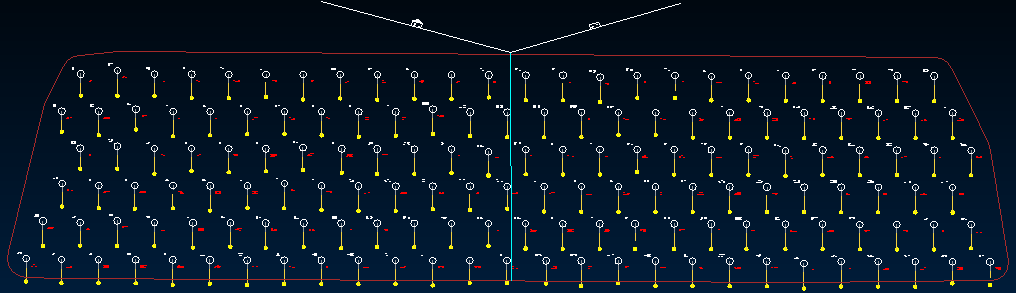
- Right-click to complete the contour line drawing.
If the contour line has multiple segments, DataBlast Ignite adds a blue dividing line between the segments.
DataBlast Ignite calculates the timing for each hole in the zone based on the perpendicular distance between each detonator and the contour line segment on that hole's side of the dividing line(s), multiplied by the relief and then normalised so that the first hole(s) fire at 0 milliseconds.
The total firing time displays in the right-hand panel.
- Move the blue dividing line(s) if required to balance the number of holes on each side.
Note: Experiment with different placements of these lines and use the relief analysis tool to see the impact on blast performance. See View Blast Relief Rates.
- Update calculation settings:
- Select Contour Line or a zone in the right-hand panel to limit the scope of the calculation settings.
- Update the value for Force Incremental Timing if required for licence conditions or because ground vibration constraints require limiting charge per delay.
Note: Entering a value other than 0 means that no holes can fire at the same time. The value is the minimum number of milliseconds between holes firing. Always check sequencing and relief after forcing incremental timing. Blast performance may be compromised and excessive delays may promote column dislocation.
- If the scope is a zone, enter an Overall Delay Offset if required to delay the firing of the first hole in the zone; for example at perimeters or for mid-splits.
- To change which contour line segment is the controlling segment:
- Click the segment.
- Click Set as Controlling Relief Segment.
- To update the relief:
- Click the controlling segment.
- Update the Relief Value. Default: 20.
- To change whether the holes closest to or furthest away from the contour line fire first:
- Click any contour line segment.
- Click Swap Relief Direction.
- Click Save Changes.

