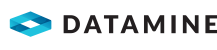Properties Pane
The Properties Pane displays by default on the right-hand side of the DataBlast Pro user interface.
Use the Properties Pane to view Hole Properties and Pattern Properties. Some properties are editable in the Properties Pane.
The Properties Pane also displays many properties for selected points, lines and other annotations created with the drawing tools on the Annotations Ribbon Menu or CAD Tools Ribbon Menu. Editing some of these properties may enhance the display of your annotations or the precision of measurements. For example, you may edit the Pen Colour property of a selected layer or annotation to make it easier to distinguish between objects.
If you are in the maintenance (edit) mode for a mine block, set of design lines, surface, strata or drill pattern, the Active Layer control displays above the Properties Pane. See Control Layers.
By default, the Properties Pane displays as a pane on the right of the user interface. You can customise this layout. See Dock or Move Panes.