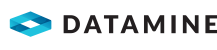Maintain Products at a Stock Point
Before you can track inventory, you need to assign products to the stock point.
To assign a product to a stock point:
- Select the Inventory module.
- Select a stock point node in the DataBlast Items Tree.
The products at the stock point display in the top table.
Note: You can only display data for one stock point at a time.
- On the Inventory Ribbon Menu, in the Products group, click Add Product(s).
The Product Selection screen displays all products.
- Select the product.
Note: You can press and hold Ctrl to select multiple individual products, or Shift to select consecutive products.
- Click Select.
DataBlast Pro saves the changes.
To remove a product from a stock point:
- Ensure that the product has a Stock Balance of zero.
- On the Inventory ribbon menu, in the Products group, click Remove Product.
A confirmation message displays.
- Click OK.
DataBlast Pro saves the changes.