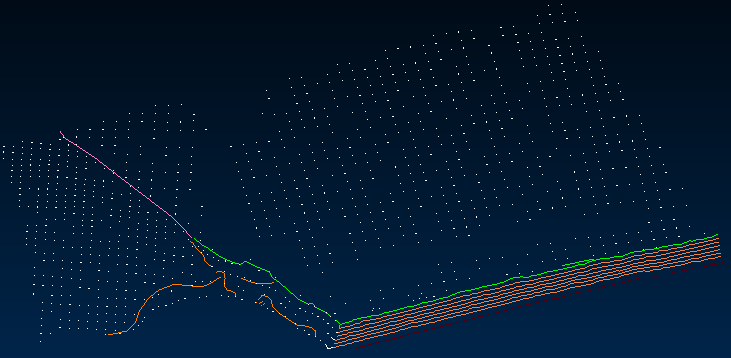Load an External Drawing File
You can load an external drawing file into any of the following object types:
- Mine Blocks
- Design Lines
- Surfaces—Import a surveyed topography.
- Strata
- Drill Pattern Design—Import a drill pattern, a boundary for a drilling area, or an area of safety concern.
Note: You can also drag and drop supported files from Windows File Explorer to the Viewport while in maintenance mode.
Activity Steps
- Select the Design module.
- Open a mine block, set of design lines, surface, stratum or drill pattern in maintenance mode.
- On the applicable maintenance ribbon menu, click Load External Drawing File.
- Browse for and select the drawing file in 00T, ARCH_D, DGN, DM, DMX, DWG, DXF, LAS, LAZ, OBJ, PLY, SFG, SRG, VDLC or VDML format. See File Formats.
- Click Open.
Note:
- If the drawing file is in 00T format, enter the Transparency Value from 0 to 255. Default: 255.
- If you are importing a DM or DMX triangulation file, DataBlast Pro expects to find a DM or DMX point file in the same directory location. If not found, a prompt displays to locate the point file. However, you can import a point file without importing the triangulation file.
- If you are importing a wireframe with more than one texture, a prompt displays giving you the choice to import each texture as a wireframe or to import a single non-textured wireframe.
When importing a wireframe, a progress bar displays the status of the import.
The drawing displays in the Viewport. You can use the View Toolbar to rotate, pan and zoom the drawing.
The following screenshot displays an example of a loaded external drawing file.