Add a Code Field
Code fields are added to your project as part of project settings, using the Text Fields screen.
When selected, contextual data relating to that field is shown on the right. For code fields, this represents categorical values (typically).
Code Field Values
Code field values are defined explicitly. Typically, these values represent a categorical value used to set the context of data within a database. They don't normally represent coordinate values such as grade, or coordinates.
You can define your own list of values, or generate them based on the values of another data attribute, such as a rock type or stope ID, for example. See Generate Code Field Values.
Note: You can also convert between code and text fields using this screen.
The following buttons are at the top of the Text Fields screen:
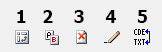
-
New Code Field—Add a new categorical code field to the list.
-
New Text Field—Add a new non-categorical text field to the list.
-
Delete Field—Remove the selected field from the project.
Warning: This cannot be undone.
-
Rename Field
-
Convert Field—Convert a field between text and code type. See Code & Text Fields.
Activity steps:
-
Display the Production Fields screen.
- Click New Code Field.
- Enter a name for the code in the field list box. This must be unique to the current project.
-
Enter a code field summary description using the Description for if required.
Note: This differs from the Description in the table below, which describes actual code values and the corresponding visual style for the Gantt chart.
-
If your code values are only numeric (instead of text), it is recommended that you leaved Numbers Only checked. This will ensure that the code values are sorted numerically rather than alphabetically wherever a list of code values appears.
If unchecked, numeric values are sorted in a non-natural order, such as 1,10,11,2,20,21,3,31 instead of 1,2,3,10,11,20,21,30,31.
-
Enter a code Description. This must be unique for the selected code field.
Note: Generate a list of code descriptions automatically by deriving them from an existing data attribute. See "Code Field Values", above.
- Click Style to display style and colour picker.
Pick Color 1 and (if the style requires 2 colours), Color 2.
Tip: To set either colour to nothing, click No color. This can be useful to set a gradually fading gradient colour, for example.
- Choose an internal fill Pattern for the Gantt chart block.
Click OK.
- Click Apply or Close.
Related topics and activities

