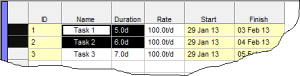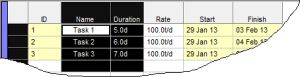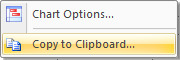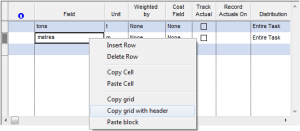Using the clipboard
The Windows clipboard is used as an intermediate store which can hold
either text or binary information.
Data stored in the clipboard can be pasted
into other parts of the same or another program. The binary information
is proprietary to DTS and can only be used inside DTS. Text information
can be used by any other program that deals with text data (such as Microsoft Excel or Notepad, for example).
DTS supports the clipboard in the
following ways:
| View |
Type |
Description |
| Task table Crosstab table Resource bar chart table |
Text |
To select text data from any table in DTS, click on the cell at
the top-left corner of the range you wish to copy, then keep the
mouse button pressed and drag to the bottom-right corner of the
range you wish to copy. In this example it would have been the
cell with the text "Task 1" (top-left) and the cell with the
text "6.0d" (bottom-right). This highlights the range that is copied.
To complete the copy process, select Copy or
Copy (Text) With Header from either the Edit menu or from
the pop-up menu that appears when you right-click on the
selected range.
Note: The black highlighted blocks on the left-hand side of the screen
are simply an additional guide when selecting ranges towards the
right-hand side of the screen.
|
| Task table Crosstab table Resource bar chart table |
Text |
To select entire columns of text data from any table in DTS,
click on the left-hand column of the range you wish to copy,
then keep the mouse button pressed and drag to the right-hand
column of the range you wish to copy. In this example it would
have been the column "Name" and the column "Duration". This
highlights the range that is copied.
To complete the copy
process, select Copy or Copy (Text) With Header
from either the Edit menu or from the pop-up menu that appears
when you right-click on the selected range.
Note: The black highlighted blocks on the left-hand side of the screen
are simply an additional guide when selecting ranges towards the
right-hand side of the screen.
|
| Task spreadsheet Crosstab table Resource bar chart table |
Text & Binary |
To select entire rows in any table in DTS, click on the top
row-selector (grey box on the left-hand side of the table) of
the range you wish to copy, then keep the mouse button pressed
and drag to the bottom row selector of the range you wish to
copy. In this example it would have been the rows 2 and 3. This
highlights the range that is copied.
To complete the copy
process, select Copy or Copy (Text) With Header
from either the Editribbon or from the pop-up menu that appears
when you right-click on the selected range.
In this example, 2 things have happened; DTS has copied
the text of the selection into the clipboard, and also copied the entire tasks with IDs 2 and 3
to the clipboard (this includes all task data
including all fields that are not displayed in the table).
At this point,
the clipboard has 2 sets of data (one text, one binary).
When pasting this data back into DTS, the binary format will
take precedence. When pasting this data into other applications,
the text format is used (by the relevant program), since
other programs do not know what to do with the binary data.
|
| Bar chart |
Text |
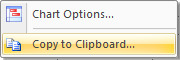
When you right-click on the bar chart view, the above menu is
displayed. Select Copy to Clipboard to start the process
of copying the bar chart Crosstab values to the clipboard. The
Copy to Clipboard form is displayed, which is
discussed in more detail below this table.
 In order for this process to work, you have to display the bar
chart Crosstab, which can be setup on the Display tab of the
Bar Chart Options form.
In order for this process to work, you have to display the bar
chart Crosstab, which can be setup on the Display tab of the
Bar Chart Options form.
|
| Crosstab view |
Text |

When you right-click on the Crosstab view, the above menu is
displayed. Select Copy to Clipboard to start the process
of copying the Crosstab values to the clipboard. A form is
displayed on which you can set the start and end dates of the
range of values you wish to copy. To copy the Crosstab values
for the entire project, leave these date fields empty. To change
the Crosstab layout, select a different time scale and/or
select a different layout from the Crosstab Options form.
|
| Grids in forms |
Text |
Right-click the mouse when the cursor is over any grid on any
form to display the above pop-up menu.
Choosing Copy Cell
will copy the contents of a single cell to the clipboard.
Choosing Copy grid or Copy grid with header will
copy the entire grid contents to the clipboard.
|
| Any control in a form |
Text |
Right-click on any edit control on any form, then
select Copy to copy the highlighted text to the clipboard. |
Copy to Clipboard Screen
The Copy to clipboard screen is displayed when exporting the bar chart Crosstab to the
clipboard (as mentioned above).
This screen is divided in three sections:
- Data format
- Task table
- Range
The following table describes the fields on this screen.
-
Data format
Select the format in which you want to copy the data.
- As on Screen (tasks vs. date) – Copy data in the same format as the basic Copy to Clipboard option, but allows for the other selection options to be incorporated.
- Transposed (date vs. properties) – This option performs data alterations and transposes the data before copying it to the clipboard. Each date bin that contains data for a task is exported as a separate row in the clipboard.
-
Task table
Select the columns from the Task Table that are going to be copied to the clipboard.
- All columns – Copy all columns currently defined in the Task Table as well as the Date field.
- Visible columns – Copy only those columns that can be seen as well as the Date field.
- Required columns – Copy only the Date and the ID columns.
-
Range
Select the activities that are going to be copied to the clipboard.
- All data – Copy all Activities regardless of the current filter.
- Filtered data – Copy all Activities in the current filter.
- Selected data – Copy only those Activities that are currently selected.
- From date / To date – If you enter a From or a To date, then all activities that fall within the date range are exported.
-
Export – Copy the data to the clipboard.
Note: When copying numbers to the clipboard, depending on a
project setting, numbers is copied to the clipboard formatted as on
the screen, or unformatted (i.e. with all decimal places displayed). See
Advanced
Project Settings for more information.
Related topics and activities