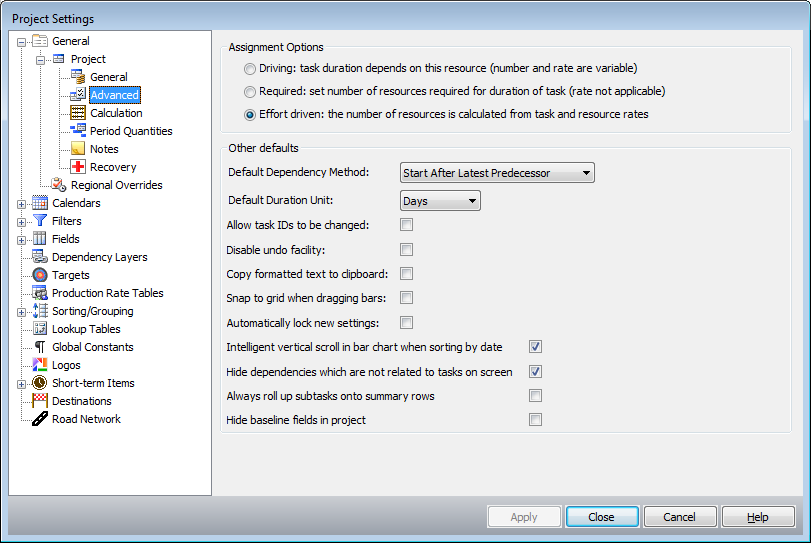General Settings: Advanced
This option opens the screen that allows you to set up the project's default advanced settings. These are:
- Assignment options
- Other defaults
The following table describes the fields on this screen shown below:
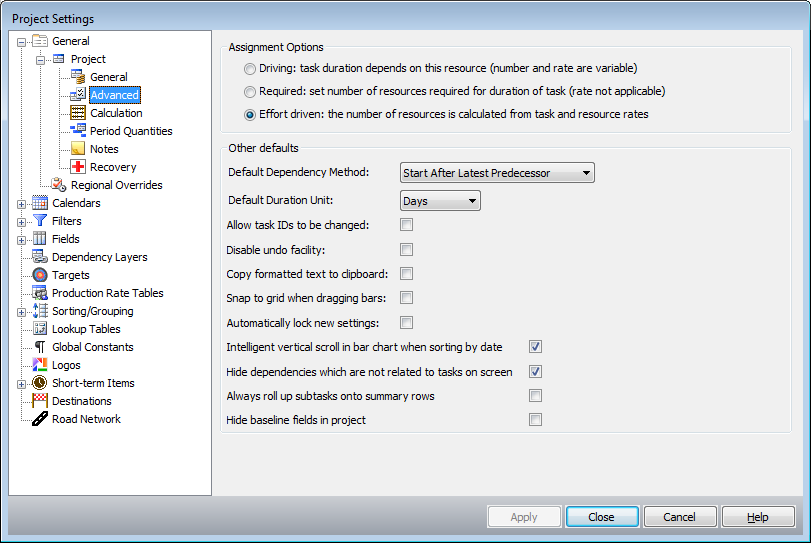
| Field
|
Description
|
| Assignment Options |
Specifies the default resource assignment options.
- Driving: task duration
depends on this resource (number and rate are variable) - select this
field if the task duration depends on this resource.
- Required: set number
of resources required for duration of task (rate not applicable) -
select this field if the task duration depends on the number of resources required for the duration of the task.
- Effort driven: the
number of resources is calculated from task and resource rates - select this field if the number of the resources is calculated from the task
and the resource rates. This means that you have a task with a quantity.
|
| Other defaults |
- Default Dependency
Method - specifies the default dependency method. Select a valid value from the drop-down list.
- Default Duration Unit
- when creating activities, specifies the default time unit given to the
duration of the task. Select a valid value from the drop-down list.
- Allow Task IDs to be
changed - if this field is not selected, Task IDs are set to read-only. By default, this field is not selected. If this field is selected, Task IDs can be modified.
- Disable undo facility
- if this field is not selected, the undo facility is enabled - you can
undo any changes. By default, this field is not selected. If this filed is selected, the undo facility is disabled.
- Copy formatted text
to clipboard - if this field is not selected, when you copy data to the clipboard the data is not formatted as specified in Num. Format. The
data is copied exactly as it is displayed in the report area, not as it will be displayed if the specified formatting is applied. By default, this field is not selected. If this field is selected, when you copy data to the clipboard the data is formatted as specified in Num. Format.
- Snap to grid when dragging bars - if this field is selected, when you drag the Gantt bars they snap to the "tick lines" (as specified in the
timescale screen) - the bars will appear to not drag "smoothly".
- Automatically lock new settings - if this field is selected, new Filters, Calendars, and Sorting/Grouping items are locked after they are added.
- Intelligent vertical scroll in bar chart when sorting by date - if this field is selected, when scrolling the schedule vertically, task bars in the bar chart will scroll horizontally to keep the top most visible task aligned with the left side of the bar char window. This option is enabled by default.
- Hide dependencies which are not related to tasks on screen - if this field is selected, dependencies or links between tasks are only displayed if relevant to the current screen tasks
- Always roll up subtasks onto summary rows -
this setting affects how summary bars are displayed. If
this setting is off, then summary bars will be shown as
one contiguous bar. If this setting is switched on, then
summary bars (when rolled up) will show the individual
sub-tasks rolled up onto a single line. Specifically,
the Hide Subtasks button (on the Outline toolbar) will
work in the same way as the "Roll up onto summary row"
button.
- Hide baseline fields in project - if this
option is selected, then DTS will hide all baseline
fields in all field lists, e.g. in the selection list on
the Task Table form etc. If you do not use or create
baselines, then this option will remove many fields from
the lists which enhances readability.
|
| Apply |
Click to apply your changes |
| Close |
Click to apply your changes and close the form |
| Cancel |
Click to lose the changes you made and close the screen. |
| Help |
Click to display the help for this screen. |