Timescale Screen
To display this screen:
-
Format ribbon >> Project >> Timescale.
-
Right-click a timescale bar and click Timescale.
You use the Timescale screen to format the timescale bars shown in the Gantt chart and Crosstab report areas.
Note: Timescales for both the Gantt chart and Crosstab report are synchronized.
The Timescale screen has three tabs, one for each of the tiers that can displayed in the date bar. All three tabs have the same fields, and they can be independently hidden or shown. For example, you may wish to show a top tier representing years, and a bottom tier representing months, with no third tier.
Note: As you make changes, the preview at the bottom of the screen updates to show you what will appear on the timeline when settings are applied.
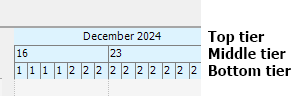
The following fields are available on this screen:
Tier Formatting Options
-
Units
The units displayed in this tier.
Select a valid value from the drop-down list. By default, for the Top tier the value is Automatic.
-
Label
The label displayed in the date bar for this tier.
Select a valid value from the drop-down list.
If Units is Years and you select Label as 1..15..from date, the Period Numbering section activates.
-
Count
Increases or decreases the column width of the date bar.
-
Align
Specifies the alignment of the label.
Select a valid value from the drop-down list. Valid values are Left, Center, and Right.
-
Show this tier
Select this field to display this tier in the date bar.
-
Tick lines
Check to show dotted lines separating the columns in the date bar.
General Options
-
Size (mm/Week)
Specifies the width in millimetres of the columns in the date bar.
-
First Day of Week
Specifies the first day of the week in the date bar.
Select a valid value from the drop-down list.
-
First Month in Year
Specifies the first month of the year in the date bar.
Select a valid value from the drop-down list.
Period Numbering Options
-
Include Zero
If you select this field, the Units values start at zero, not 1.
For example, if the Units is Quarters and the Label is 1..4,1..4...
-
Show Prefix
If you select this field, the Unit to which it applies displays with a prefix.
For example, if you are displaying Months the prefix is mo.
-
Reference Date
If you select a Label that is any of the ..from date Labels, you can select this field and specify a Reference Date.
The tier to which this setting applies displays with the month of July 2007 as mo0.
Summary Columns Options
-
Every
Select a number and time unit to specify how often to insert a summary column in the charts.
Select None to switch off summary columns...
-
Width (mm)
Specify the width of the summary column.
Related topics and activities

