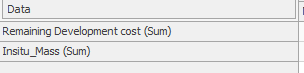Pivot Table Home
The Pivot Table view has a dedicated Home ribbon.
These commands relate to the creation and configuration of pivot tables for schedule data. These commands also relate to the chart display of pivoted data.
| Group | Commands |
|---|---|
| Schedule | |
| Pivot Table |
|
| Chart Type |
Chart Type – Select the pivot table bar chart type from a range of options. |
| Data |
Task Filter – Select a task filter from the drop-down to apply to the data of the current pivot table. |
| Totals |
|
| Output |
|
| Date Range Filter |
|
Related topics and activities