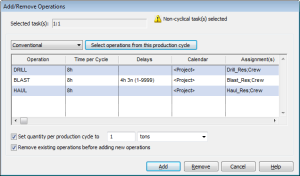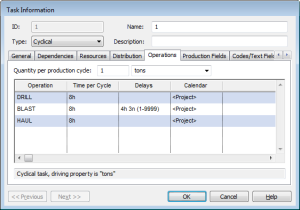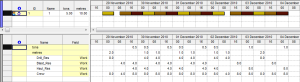Assign Operations
The initial steps in preparing for cyclical tasks were to create operations (the basic building blocks of a cyclical task), and optionally group these together in production cycle templates for quick assignment to tasks. The final step in creating cyclical tasks is to assign operations to individual tasks. This can be done one operation at a time, or it can be done by assigning a production cycle template to several tasks at a time.
To bulk-assign operations to selected (highlighted) tasks, choose the Edit\Assign Operations menu option. This will display the screen shown below. You can manually fill details into the grid, but the suggested approach is to select a production cycle template from the first combo box. This will enable the button to the right of the combo box called Select operations from this production cycle. Click this button to populate the grid with all details from this template. If required you can add or delete items to/from the grid. Before adding these operations to the selected tasks, you need to specify the production quantity per cycle.
Note the warning at the top of the screen, which in this example informs you that one or more of the selected tasks has not been declared as a cyclical task. If you proceed to add these operations, all selected tasks will automatically be changed to type �cyclical�.
You can now edit any one of the selected tasks and view the outcome on the Operations and Resources tabs of the Task Information screen.
Alternatively you can manually modify a task's type to cyclical and then proceed to manually add operations and assign resources.
The example below shows a single task which processes 5 tons in a �drill+blast+haul� cycle. For clarity each operation has been given the same duration of 8 hours, and a single production cycle can produce/process 1 ton. Note that the metres are reported for the drill operation (as specified in the operation setup), and the tons are reported for the haul operation.
Related topics and activities