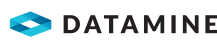Check Out a Project to a Mobile Device using File Transfer
Check out a project by File Transfer to transfer the geopackage (GPKG) to your mobile device with or without a Wi-Fi connection. To upload your project to a cloud folder your phone needs to be in network or Wi-Fi range. If the GPKG is large, see Check Out a Project to a Mobile Device using Wi-Fi Sync. If no network or Wi-Fi is available, you can transfer the file with a mobile data cable.
Activity Steps
- In the Discover software, on the Mobile ribbon tab, in the Setup group, click Mobile Manager.
The Discover Mobile Project Manger panel displays.
- Select the mobile project from the drop-down list.
- Select Check Out.
- Set the Check Out Method to File Transfer.
Note: The options Check Out previously captured Audio and Check Out previously captured photos display at the bottom of the Checkout window.
For a new project, it does not matter whether these options are checked or unchecked. However, if you are capturing numerous images or audio files, the GPKG file gradually becomes too large for your device to manage. Later, you can choose to retain previously checked-in images and audio files within the desktop project.
- Click Save and select a save location for the GPKG file. For example, Dropbox or a folder on your computer.
- Enter the project Name.
The project is reprojected and saved into the selected location.
- Download the GPKG file or copy it to your mobile device using a mobile data cable.
- On your mobile device, open the Discover Mobile app. See Import a Transferred Project.