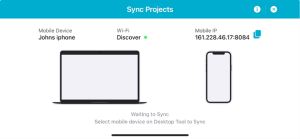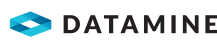Check Out a Project to a Mobile Device using Wi-Fi Sync
The Wi-Fi Sync option is the recommended mode of transfer if you have access to Wi-Fi or a mobile hotspot. The only requirement is that your desktop and mobile device are connected to the same Wi-Fi network. If a Wi-Fi network is not available, you can connect using your mobile hotspot. If Wi-Fi or a mobile hotspot is not available, see Check Out a Project to a Mobile Device using File Transfer.
Activity Steps
- Ensure both your desktop and mobile device are connected to the same Wi-Fi network.
- On your mobile device, open the Datamine Discover Mobile App.
The screen below displays:
- In the mobile app, tap Sync Project and keep this window open during the Check Out process.
- In the desktop software, in the Mobile Project Manager, click Check Out.
- Set the Check Out Method to WiFi Sync.
- Click OK.
- In the desktop software, in the Mobile Project Checkout window, click OK.
The geopackage (GPKG) created for the mobile project has the tables reprojected into Latitude/Longitude WGS84 (EPSG.4326:). The duration of the checkout process varies based on the number of files that require clipping and exporting to the GPKG.
- When the checkout is complete, on the Select Mobile device window, select your device.
Note: Click Search again if the mobile device is not visible. If the device is still not visible, make sure that both devices are connected to the same network. Certain company Wi-Fi connections might prevent the devices from being paired. If this is the case, use a mobile hotspot and configure it as your desktop's Wi-Fi network.
- Enter the project Name and click Sync.
Note: You can sync the project to more than one device if needed. Select another device and click Sync. When the sync completes, click Finish.
- Click Finish.
Note: After the project has been checked out, it is not recommended to make modifications, because checked-out projects cannot be synced back if:
- The number of writeable tables differs.
- One of the tables from the field GPKG does not exist in the desktop GPKG.
- The project name in the GPKG files differs.
- Versions in the GPKG files differ.
- Date-time stamps in the GPKG files are different.
- No photo directory information is available.
- No audio directory information is available.
- Project_Mobile_Id values are different.