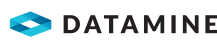Structural Data
If you have a layer with defined structural validation in your project, you can capture structural data with the electronic compass and clinometer tools.
Discover Mobile supports dip/dip direction and strike/dip (right hand rule) methods of structure data capture. See Data Validation for the required structural validation rules.
Note: Your mobile device must have a gyroscope and electronic compass sensors to use the compass and clinometer tools.
Structural Tool
The structure tool has unique features to assist with capturing structural information. Planar (bedding planes, faults etc.) and lineation (lineations, trend lines etc.) structural styles can be captured.
Plane Measurement
For the most accurate measurement, hold the device lengthwise along the plane as parallel to the ground as possible.
Lineation Measurement
For the most accurate measurement, hold the device on its side, perpendicular to the plane and parallel to the lineation.
Structural Points
If you have a layer with defined structural validation, you can capture structural data with the electronic compass and clinometer tools.
Discover Mobile supports dip/dip direction and strike/dip (right hand rule) methods.
Note: Your mobile device must have a gyroscope and electronic compass sensors to use the compass and clinometer tools.
To take a structural point measurement:
- Select the point layer and make it visible by tapping the eye icon.

- Make the layer editable by tapping the edit icon.

- Tap Add a Node.
- Enter the sample ID.
- Enter the GPS X, Y and Z coordinates if you are not using a GPS configured in the settings. See Configure Project Settings.
- Enter the dip direction.
- Enter the dip.
- If the structural tool is used to measure structures, tap the Structure Tool icon.

The Structure Tool window displays.
Note: Field types vary based on the method of structure capture. Data can be manually entered in the structure fields if required.
The structure tool uses the inbuilt mobile device sensors to capture structural orientations. The compass on the left displays either the dip direction or strike. The clinometer on the right measures dip. The values that will be captured display underneath and also within the compass.
Note: The Structure Tool automatically captures the correct structure method. When the structure validation is set up for the layer with dip/dip direction or strike/dip (right hand rule), the structure tool detects the method and captures accordingly. If dip/dip direction is used, the compass uses dip direction for the label. If strike/dip (right hand rule) is used, the compass uses strike for the label.
- Select the capture method from Dip/Dip Direction or Right Hand Rule.
- Select the type of measure from a Plane or Lineament.
- Tap Capture.
- Select the Structure Type.
The structural symbol orientates based on the structural data captured using the Structure Tool.
- Tap Save.
- Select the structure type. The structure types are configured in the Discover software.
The Discover code is filled in automatically.
- To add an image from your gallery, tap the icon.

- To take a photo on your device, tap the icon.

- Tap Save.