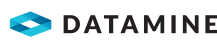Polygon Data
Note: There are settings for the GPS interval and the minimum distance for new nodes. See Configure Project Settings.
To collect polygon data:
- Select the layer and make it visible by tapping the eye icon.

- Make the layer editable by tapping .

- Tap the expand icon.

- Select the type of polygon data to add from:
- GPS polygon—Tap the GPS polygon button to capture a node at your current location, then move to your next location and capture another node on the polygon.

- User defined polygon—Tap the user-defined line button to add a node at a specified location on the cross-hairs. Repeat this process as many times as necessary to complete your line.
.png)
Note: You can remove the previously added point with the undo button.
- Freehand/stylus polygon—Tap and drag your finger or stylus on the screen to draw a line.

Note: You can resume drawing at any time from the last node.
- GPS polygon—Tap the GPS polygon button to capture a node at your current location, then move to your next location and capture another node on the polygon.
- After digitising, tap Commit polygon.
- Tap Save.
Note: If you don't want the map window to automatically re-center when adding a new node, this option can be changed. See Configure Project Settings.
To modify polygon data:
- Select a polygon layer and tap the edit icon.

- Tap the modify icon.

- Tap the Modify Polygon icon.

The modify icons display:
Option Description

Add Node The Add Node icon allows you to add more nodes to a polygon. A node is added between two existing nodes.

Move Node The Move Node icon allows you to move nodes on polygon. Tap and hold your finger on the node you want to move and drag it to the correct location.

Delete The Delete icon allows you to delete nodes and polygons.
-
Tap Save.
Note: You can tap Cancel to undo all unsaved modifications and deletions.
Polygon Layer Styles
Layer styles can be modified to make objects stand out in the Map Window. Point, line, polygon and image styles can all be modified.
A polygon consists of three main elements; a foreground, background and border. Each of these elements can be modified independently.
To modify a polygon style:
- Select the point layer and make it visible by tapping the eye icon.

- Tap the style icon.

The Layer Style tab displays.
- On the Layer Style tab modify the following point properties as required.
- In the Foreground properties group:
- Category—Limits the available patterns.
- Pattern
- Color
Note: You can also set an accurate color by scrolling down to the RGB sliders.
- Opacity
- In the Background properties group:
- Color
- Opacity
- In the Border properties group:
- Color
- Opacity
- Pattern
- Width
- In the Foreground properties group:
- Tap Apply.
To reset the polygon style to default:
- Select the point layer and make it visible by tapping the eye icon.

- Tap the style icon.

The Layer Style tab displays.
- Select the Default Style tab.
Unmodified properties are selected and read-only. Modified properties are unselected.
- Select the properties to be reset.
- Tap Apply.