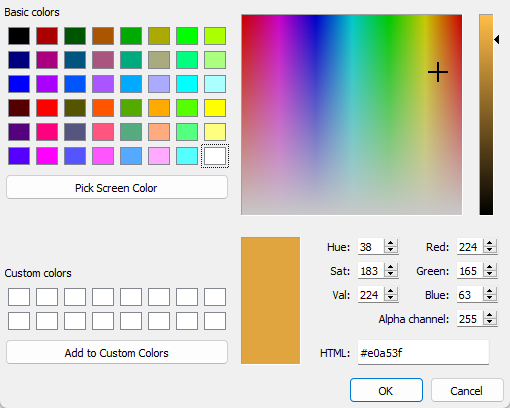Color Selector
This paragraph describes how to select a color with the Color Selector.
The Color Selector can be launched from a large number of applications. Using the same tool, you may define the color attributed to a zone, a data as well as the mesh inside results.
You can select a color using the basic color list, the full spectrum, a RGB code or a HSV code.
Note: Specify the level of transparency using the Alpha Channel parameter.
- To select a color, just click one of the 42 color in the basic color table or click a color in the full spectrum graphic or enter a RGB (Red, Green, Blue) or HSV (Hue, Saturation, Value) code. Note that once you have selected a color using one widget, the other widgets are automatically updated with the new color.
- Once the correct color is selected, change the transparency level with the Alpha Channel parameter. The value has to be between 0 (fully transparent) and 255 (opaque).
- You can also click on the Pick Screen Color button to automatically define a color from any document or image outside of Isatis.neo, without entering a RGB or HSV code.
- If needed press Add to Custom Colors to add the current color to the Custom Colors List and to be able to select this color later.
- Once the color is correct press OK to validate it or Cancel to ignore the modification.