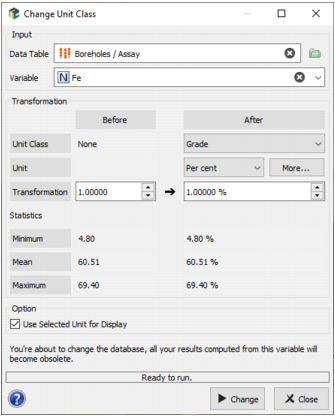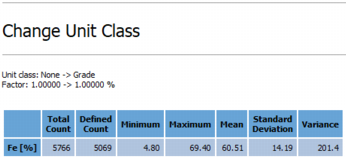Change Unit Class
Objectives
The Change Unit Class tool is designed to assign or to modify a unit (associated to a unit class) of a variable, if you missed this step or if you made a mistake during the import.
Interface
-
Input:
- Data Table: Click Data Table to open a Data Selector to select the data on which the Change Unit Class task will be applied. The Data Table can also be dragged and dropped directly from the Data tab. The input data table can be of any type: Grid, Borehole Assays or Points.
- Variable: Select the variable on which the unit class modification will be applied.
-
Transformation: The purpose of this section is to define the Unit Class, as well as the Unit and the Transformation you want to apply to the selected variable.
- By default the new selected Unit Class is the same as the one previously defined. If no unit class has been previously defined, you need to select one in the list. If you set the field to None, no unit will be associated to the variable, and a conversion factor will be simply applied to the variable (you can do the same thing using the Calculator). Then select the Unit you want to associate to your variable. If the unit that you want to use is not proposed in the list, you can define your own unit by clicking on the More button. To finish, define the conversion rule between the new unit and the reference unit (i.e. the unit of the variable before the transformation). You can change the unit of the variable before transformation to make easier the application of the conversion factor. Note that in this case the unit associated to the variable is not changed, it is just to help the transformation.
- Statistics (minimum, mean and maximum) calculated on the variable before and after applying the transformation are displayed in this section to help verify that your choice is appropriate.
- Option: Tick the Use Selected Unit for Display option to define the new unit defined (i.e. after transformation) as the unit used each time you do something with this variable in Isatis.neo (display, statistics...). Otherwise the unit defined for the associated unit class in the Preferences will be used.
- A message warning that all the results based on the variable before applying the transformation will be obsolete is printed. You can rerun the different tasks or apply the same transformation on the resulting variable (be careful if the result is a variance or something which is not directly in the same unit).
-
Click Change to launch the task. Statistics of the transformed variable are computed and displayed in the Application Messages window at the end of the run.