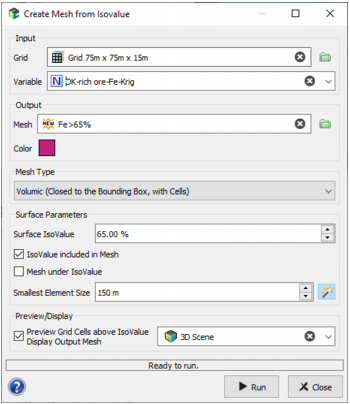Create Mesh from Isovalue
The Create Mesh from Isovalue application calculates a 3D mesh (creating triangle and cells) whose geometry is defined by interpolating all the grid points having a given value (isovalue).
-
Input:
- Grid: Click the directory icon to open a Data Selector and select the Grid on which you want to apply the Create Mesh from Isovalue task. The Grid can also be dragged and dropped directly from the Data tab. The algorithm also works with sparse grids.
- Variable: Select the variable in the given list from which the isovalue will be calculated. It must be a numerical variable.
-
Output:
- Mesh: Define here the new output Mesh file to be created.
- Color: Click the colored square to open the Color Selector and select the Color you want to use to display your mesh. This color will be saved in the Catalog of the Sub Domain variable.
-
Mesh Type: Two options are available.
- Volumic (Closed to the Bounding Box, with Cells): If the envelope of the created mesh file corresponds to a surface, it will be closed to the grid bounds. This mode can be useful as some tools require closed meshes.
- Surfacic (Possibly Unclosed): The created mesh file will correspond to the surface of the cells whose variable value is equal to the isovalue you defined; consequently the generated mesh can be open.
-
Surface Parameters:
- Surface IsoValue: Provide the reference value for the iso-surface.
- The three following parameters are only available if the selected Mesh Type is Volumic.
- The program will either mesh (create triangle and cells) for values that are above or below the given IsoValue. The checkbox IsoValue included in Mesh will make it so that the volume will also include points that have the exact isovalue. If unchecked, only values less than or greater than the IsoValue will be included (not trying to include the points with the exact isovalue.
- By default, the Volumic algorithm will create a volume from the portion of space that has values greater than (or equal to) the given IsoValue. You can reverse this behavior by using the Mesh under IsoValue, in which case it will mesh values less than (or equal to) the isovalue.
- The Smallest Element Size parameter approximately corresponds to the minimum size we want to consider for the smallest element. It avoids generating too small (and numerous) cells. If some small elements are not visible in the final mesh, you can try to decrease this parameter, but setting a small value can increase the computation time substantially.
- To help with defining the isovalue and checking the different options, you can preview the grid cells above the isovalue by ticking the Preview/Display toggle and selecting a 3D scene. A temporarily layer will be created in the corresponding scene. The resulting output mesh file will also be automatically displayed at the end of the run.
- Click Run to launch the task and create the mesh file.