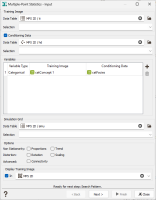Input
Input parameters are defined in the first window of the MPS workflow.
- Training Image: First select the Training Image Data Table containing all the input variables to simulate. This data table has to be a grid. You can define a Selection (optional) to look for pattern only on a subpart of your grid.
- Conditioning Data: Decide if the simulations will be conditioned to input data by switching on the check box. By default, the check box is switched ON. If the option Conditioning Data has been chosen, then conditioning input Data Table and an optional Selection can be entered in the corresponding text fields. The first step of the simulation consists in migrating the conditioning data on the simulation grid if they are provided on a different support
-
Variables: This table lists all the input variables. In Conditioning mode, you must provide the variables of the training image and the conditioning data. You can mix categorical and continuous variables.
- Categorical Variable Type: The input variable must be a categorical variable with a valid catalog. In Conditioning Data mode, for each variable, the catalog of the training image and of the conditioning data must be consistent (same number of categories, same category names and same category order).
- Continuous Variable Type: The input variable must be a numerical variable. In Conditioning Data mode, for each variable, the conditioning data range of values must be included in the training image data range of values.
- Simulation Grid: Select the output Data Table on which you want to store the simulations. It has to be of grid type. You may define a Selection on the grid - this may be useful when several steps should be processed one after the other, using different training images. Conditioning data outside of the selection will not be taken into account.
-
Options: Different options are available.
-
Non Stationarity: to constrain the simulated variables
- Proportions: provide a local/global proportion constraint. For a categorical variable, the proportions must be defined by categories. For a continuous variable, the proportions must be defined by classes of values.
- Trend: apply a trend (conditioning data exhaustively informed on the Training Image and the Simulation Grid).
- Distortion: to deform the reproduced pattern. The weakness of MPS methodology lies in the training image requirement. In 3D, it can be hard to obtain this image. With distortion capabilities, we can start from simple theoretical images, distort and combine them to build more complex images. This option is also very useful to "extrapolate" mineral properties from a characterized mine to a similar (but different one) for instance. This deformation can be global or local, and can be a Scaling and/or Rotation property.
- Advanced: Connectivity (this option is available for categorical variables only) to connect several conditioned data points using a connecting label. For instance, it enables you to inform that some distinct points belong to the same category. The connectivity is not available when using Proportions.
-
- Display Training Image: Tick this option to display the training image in a defined scene (2D or 3D).