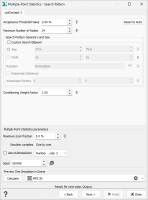Search Pattern
These parameters are configured for setting the MPS search pattern algorithm, especially the 3 MPS essential ones: Acceptance Threshold Value, Maximum Number of Nodes (both defined per variable), Maximum Scan Fraction (global). The neighborhood can be more precisely customized and advanced parameters propose a Multi-Resolution / Pyramid mode which enables to more efficiently catch multiscale phenomena.
For each input variable and trend, the search pattern can be different. The Reset to Auto button allows to retrieve the automatic values.
- Acceptance Threshold Value: This parameter corresponds to the threshold for accepting a pattern. It affects the performance/accuracy trade-off. The lower the threshold, the more accurate the simulations (and simulations will be slower). If a proportion acceptance threshold has been defined, both threshold must be satisfied to simulate a particular node.
- Maximum Number of Nodes: This parameter corresponds to the maximum Training Image nodes to include in the pattern searching neighborhood. For trend variables or highly conditioned variables, the number can be lower than other simulated variables.
-
Search Pattern Geometry and Size: Through these parameters, you can tune the ellipsoid shape.
- Custom Search Ellipsoid: Check this option to activate the ellipsoid shape customization.
- Size: Define the shape in distance. This distance is converted into number of simulation grid nodes. Its default value corresponds to the quarter of the TI grid size in each direction.
- Nodes: Define the shape in number of simulation grid nodes. Its default value corresponds to the quarter of the TI cell number in each direction.
- Rotation: Ellipsoid rotation.
- Anisotropic Distances: Check this option to activate anisotropic distances. The distances will be anisotropic and calculated taking into account the neighborhood ellipsoid parameters. Enter the Anisotropic Factors for each direction.
- Conditioning Weight Factor: This value is strictly positive. It corresponds to the weight given to the conditioning data and defines the "pattern respect"/"conditioning data respect" trade-off: increase it to increase the conditioning data constraint. It is only for conditioning data and trend and it is applied to the variable during the simulation.
- Use Relative Distances: Check this option to activate relative distance use. The error distance of the pattern search will not be computed on the variable value anymore, but on the variable variation to the local mean of the variable. It does not take the absolute value into account, but the variation of the variable. The relative distance enables to handle important differences between the training image and conditioning data value ranges. When activated, simulated variables using training image patterns are shifted and scaled from conditioning data.
-
Multiple-Point Statistics Parameters:
- Maximum Scan Fraction: This parameter corresponds to the maximum Training Image fraction to search a pattern into. The lower the fraction, the faster the simulations. The lower the fraction, the more accurate the simulations.
-
Use Multiresolution: Check this option to activate the Multi-Resolution mode which enables to more efficiently catch multiscale phenomena. When using multiresolution, the simulations will be processed at NLevels+1. The first levels (the coarse one) will process large scale patterns, the last levels (the closest to the simulation grid scale) will process lower scale patterns.
- Number of Additional Levels: This parameter corresponds to the number of pyramid level(s), in addition to original simulation grid.
- Multiresolution Factors: This parameter corresponds to factors applied for each dimension. If the factor is 0, there is no modification in the dimension.
- Seed: This is a random number generator. It corresponds to a numerical value which will be used to generate the simulations. This is an important parameter if you wish to produce twice the same simulations. There is no genuine rule for setting a seed. Nevertheless, a common practice is to define the seed as a large value (avoid 1 or 2 digit numbers). If you wish to perform a simulation producing different results, simply specify a different value for the seed. Conversely, choosing the same seed and keeping the environment unchanged will produce identical results.
- Preview One Simulation in Scene: While defining the simulation parameters, the Calculate button enables you to preview the result of the first simulation in a selected scene (2D or 3D depending on the data dimension).