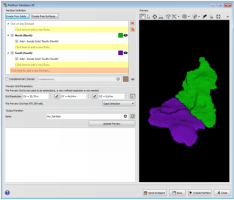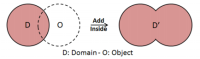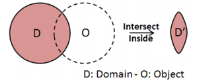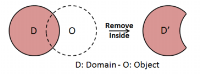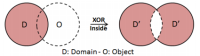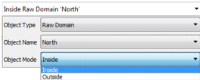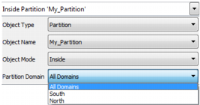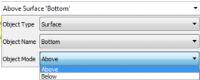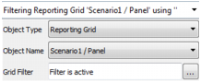Partition Definition
The user needs to define a list of the different output domains in the Partition.
Each domain is defined by a name, a color and a number of rules defining its extension. Accumulation Modes allow to extend or shrink the domain. The first active rule is by default an Add Accumulation Mode in order to initialize the domain extension. Then, the user can add as many rules as required.
A rule is composed by an Accumulation Mode, an Object Type, an Object Name, an Object Mode/Grid Filter and a Partition Domain (when the Object Type is a Partition).
Domains order defines the priority between the domain. If a point belongs to two different domains, the domain that is defined first in the list takes the priority over the other one. This ensures domain uniqueness that is crucial for the estimation grid generation in the Estimation Preprocessing application. For a given cell of an estimation grid, all domain rules and domain ranking will be assessed to determine which output domain the cell belongs to.
To modify the domain order or rules order within a domain the drag and drop procedure is available. Only one element (domain or rule) can be moved simultaneously.
Borehole samples that fall inside a domain will be flagged with the corresponding domain name and color. This is independent of the preview grid that might not be defined everywhere depending on its resolution and object size.
The user can import Raw Domains or Surfaces to define automatically a list of domains with as many domains as the number of selected objects. By default, domain name is the one of the selected object and the rule is Add - Inside (Raw Domain) or Add-Below (Surface).
- Create from Solids: If Meshes have been imported or modeled through the Domain Modeling application, the user can select them as an input for domain definition.
- Create from Surfaces: If surfaces have been imported, the user can select them as an input for domain definition.
-
Definition of the domain list of the partition
-
Accumulation Mode:
-
Add Operation: Extends the output domain where the rule is satisfied. In this example, the rule implies that the zone inside the object O is added to the current domain D. The rule application transforms the domain D in domain D’.
-
Intersect Operation: Reduces the size of the output domain where the rule is not satisfied. In this example, the rule implies that the current domain D is now limited to the intersection with the object O. The rule application transforms the domain D in domain D’
-
Remove Operation: Reduces the size of the output domain where the rule is satisfied. In this example, the rule implies that the zone inside the object O is removed from the current domain D. The rule application transforms the domain D in domain D’.
-
XOR (Exclusive Or) Operation: Extends the output domain D’ where the rule is satisfied but reduces the size of the initial domain D where the rule is satisfied. In this example, the rule implies that the zone inside the object O is added to the current domain D except within the zone of intersection. The rule application transforms the domain D in domain D’.
-
- Object Type: Object to which the rule applies: Raw Domain, Partition, Surface, Auxiliary Grid, Result Grid (Output of Estimation per Domain application) and Reporting Grid (Output of Recoverable Resources application).
- Object Name: Name of the object to which the rule applies.
-
Object Mode/Grid Filter: Rule associated to each type of object:
-
-
Out of any Domain: The Out of Any Domain gathers areas that are considered as not attractive zones and that will be ignored in the following steps of the workflow. Zones that are assigned to the Out of Any Domain cannot be assigned to any domain. It is optional to define the Out of any Domain.
E.g. Zone above an erosion or exploitation surface that is no more studied.
- Complementary Domain: Select this option to consider the complementary domain as a separate domain. The complementary domain corresponds to the non-assigned zones within the Whole Field Partition that is to say zones that are neither in a Domain nor in the Out of any Domain.
Click on ![]() to hide the preview grid of a particular domain of the partition.
to hide the preview grid of a particular domain of the partition.
Domains and domain rules can be deactivated one by one using the available toggles. Only selected elements will be analyzed when clicking on Update Preview and saved when clicking on Create Partition. This option enables the user to see the impact of a particular rule and/or domain on the output partition.