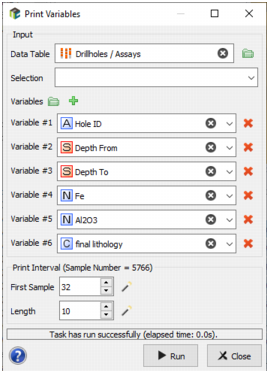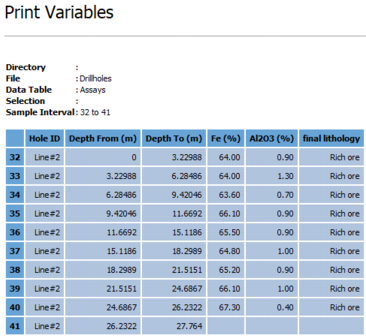Print Variables
The Print Variables functionality is designed to display the whole set of values taken by selected variables in the Application Messages window.
-
Input:
- Data Table: Click Data Table to open a Data Selector to select the data on which the Print Variables task will be applied. The File can also be dragged and dropped directly from the Data tab.
- Selection: an optional Selection variable can be defined to print only a subset of the data you want to print. The samples which are masked off will not appear on the printout.
- Variables: Select the Variables you want to display. Variables can be of any type: coordinates, numerical, categorical, alphanumerical, selection or macro variables. In the case of a macro variable, you can choose to print a particular index of the macro or the whole macro (by selecting All in the indices list).
- Print Interval: Select here which samples to display by defining the number of the First Sample (which corresponds to the associated Sample Number - absolute, even if a selection has been defined in input) and the Length of the interval (i.e. First Sample + Length - 1 = Sample Number of the last sample to display). By default all the samples of the input data table are displayed. Consequently, the First Sample is set to 1 and the Length is set to the maximum value of the Sample Number.
- Click Run to print the selected variables in the Application Messages window.