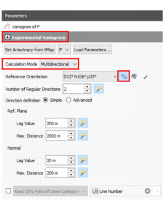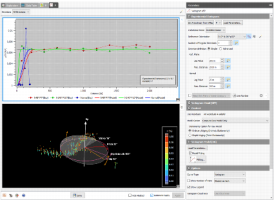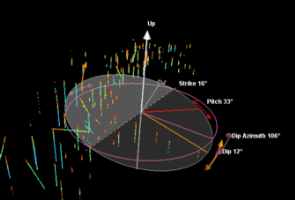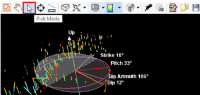Interactive definition with 3D manipulator
A 3D angle manipulator has been added in the variography. This manipulator helps in the definition of the reference orientation for the experimental variogram. It is only available when being in ‘Multidirectional’ mode (not possible for Omnidirectional nor Downhole modes). The display of the manipulator is connected to a button on the parameters part.
The manipulator appears on the 3D view. So, you need to create a 3D view if not already created, and to display the variogram and the view simultaneously (you can click on the magic wand on the top right of the main graphic area).
The manipulator consists of:
- a white disc representing the reference plane orientation,
- a pink circle representing the horizontal plane,
- a pink line and arrow representing the Dip Azimuth (also named dip direction) angle,
- an orange line and arrow representing the Dip angle,
- a red line and arrow representing the Pitch angle (reference direction),
- a white vertical arrow representing the radius of the disc.
The size of the manipulator is customizable by moving the white vertical arrow. The orientation of the reference plane can be changed with the arrows on the Dip, in orange, and Dip Azimuth, in pink. The reference orientation (i.e.: the first regular direction) corresponds to the pitch direction. It can be changed directly with the Pitch arrow, in red. The pitch arrow belongs to the reference plane (white disc). The reference orientation is made of 3 angles: the Dip and the Dip Azimuth to define the plane, and the Pitch to define a particular direction on this plane.
The value of each angle is displayed in the 3D view. It corresponds to the value written on the Reference Orientation in the parameters panel.
All the arrows are pickable and draggable in order to change the sizes and angles. To pick and drag the different arrows, the mouse Picking Mode is mandatory. In mouse pan/hand mode, the arrows are not pickable, you can only move the entire scene.